The visibility of chat messages in Teams-meetings

Article sections
The visibility of chat messages during Teams meetings is affected by how the meeting was initially set up. The meeting chat features are the same, but how conversations are visible to team members and visitors differs depending on whether the meeting was created through the Outlook calendar or as a team “channel meeting.”
The chat in a Teams meeting appears after someone in the meeting sends the first message.
Please note! The original article was written on 4.10.2021. Teams features are constantly changing, so when it comes to sensitive meeting matters, check the current situation in advance yourself or ask from the Helpdesk.
Chat in the meeting created through the Outlook-calendar
- The members of the HAMK organization can see the chat during the meeting, but also before they join in it and after leaving the meeting.
- Even if the recipients decline the meeting invitation, they can still see the chat messages.
- The person who attended the meeting as a visitor can see the meeting chat after joining the meeting and after leaving the meeting. But if the guest has joined through a browser and isn’t signed in to Teams, they won’t see the messages after they leave.
- In recurring meetings, all invitees can see the chat messages, even if they’re not participating at a meeting.
You can also add anyone as an attendee to an ongoing meeting by calling them using the “Invite a person” function, which can be found on the Participants tab. Another option for joining is to send a meeting link, which can also be found in the participant list connection as a “Share invitation” function.
Then:
- participant does not see chat messages written before his/hers participation.
- The participant sees the chat messages both during the meeting and after leaving the meeting.
- The person who visited the meeting does not appear in the list of participants.
- The meeting organizer can’t remove the person from the meeting conversation either.
- The visitor can personally leave the conversation. After that, he/she will not be able to see the chat.
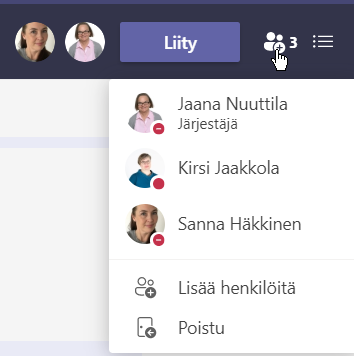
As the meeting organizer, you can’t figure out if the person has left the conversation or not because their information doesn’t show in the attendee list.
Teams channel-meeting chat
Team members as part of the channel-meeting chat
Chat messages written during a channel-meeting are displayed in the meeting chat on the team’s channel. Team members can join the meeting using the “Join” button on the channel, even if they haven’t been invited to the meeting. Messages will remain visible in the channel, and people can comment on it even after the meeting.
For example, a team member who has not been attended in the meeting sees the conversation in channel.
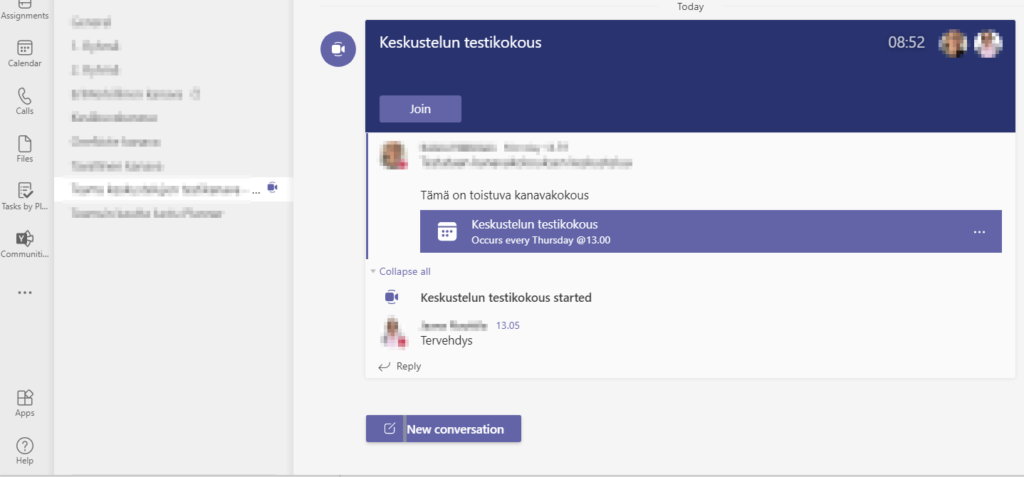
Non-member participants in meetings
This is a good way to invite people to a meeting if you don’t want them to see the chat messages. On the other hand, if you want to use the chat in a meeting, please note that people who are not part of the team cannot participate in the discussion at all.
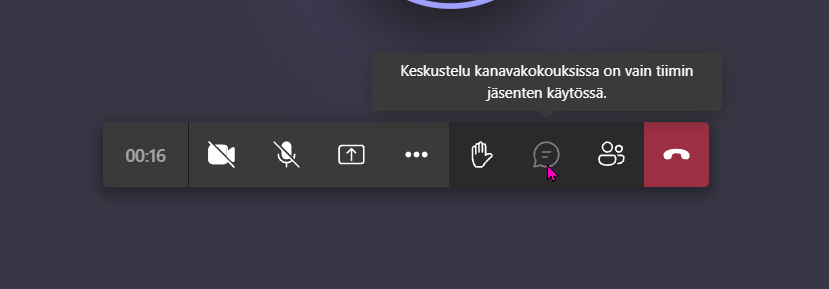
If members are added to the team later, they can also see messages from previous meetings from the team’s channel.
More help
- Chat in Teams meetings (Microsoft)
- How to schedule a meeting in Teams (Digipedaohjeet)
- Discussions, calls and meetings in Teams (Digipedaohjeet)
