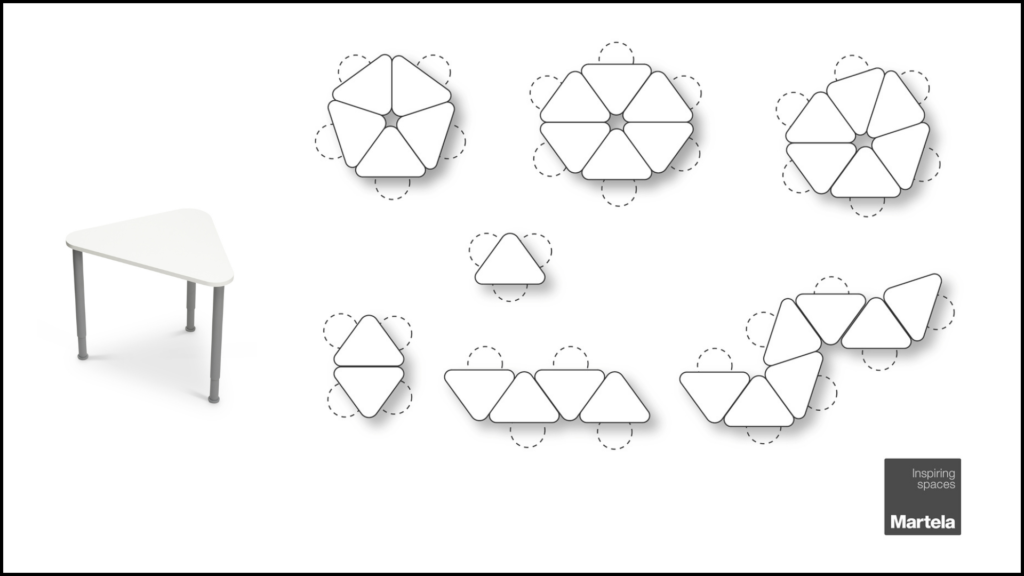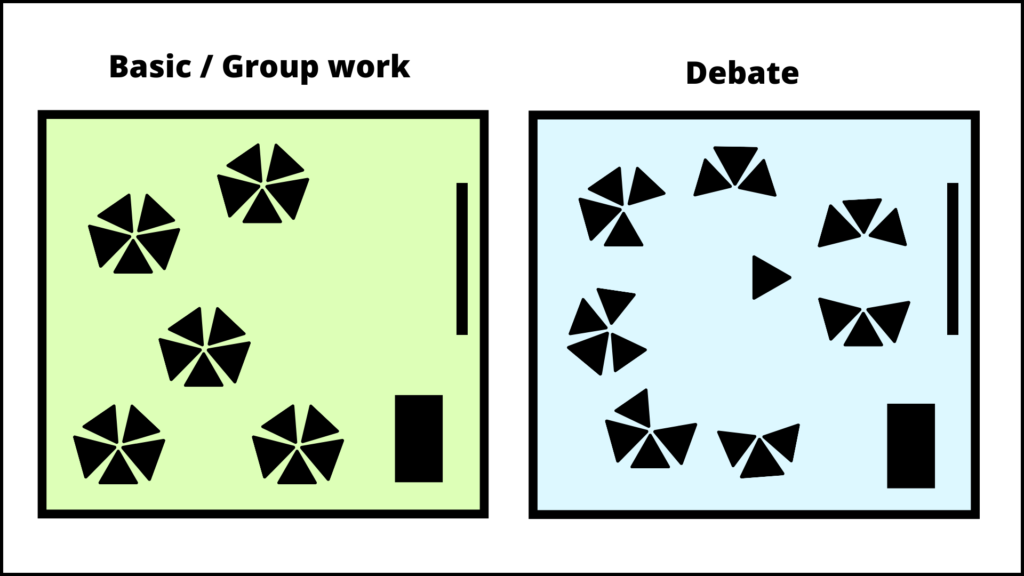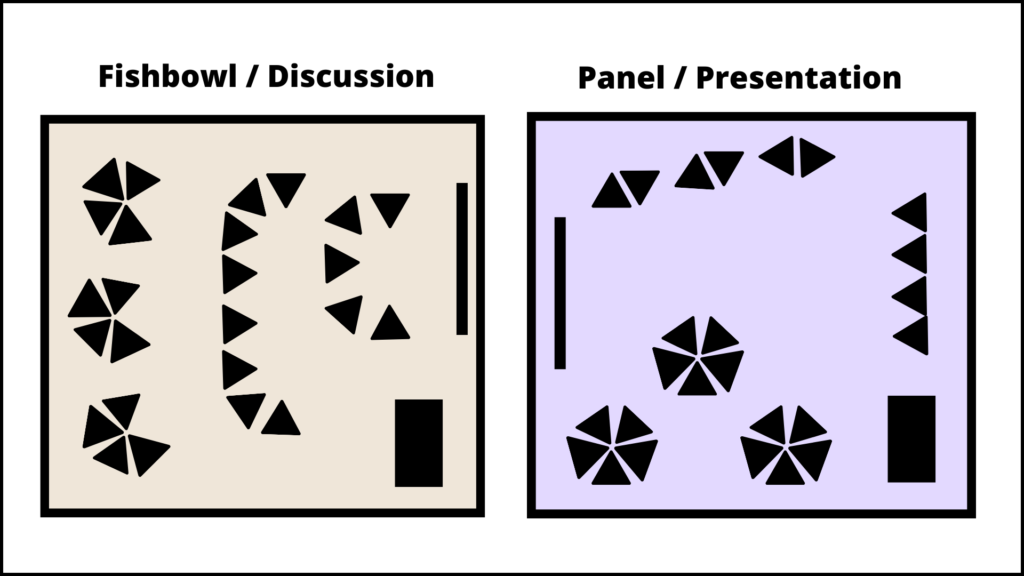Every student must have equal opportunities and rights to learn and participate in teaching. Increased online teaching has introduced new challenges compared to contact lessons. Online, it is more difficult to see how committed and motivated students are, or whether they use a screen reader or other tool.
When teaching is planned in a high-quality, versatile, and accessible manner, successful learning experiences are available to everyone. In addition to students with hearing, visual, or physical impairment, students whose mother tongue is not Finnish, or who face challenges with attention or mental health, benefit from accessible content. Statistically, about 20% of the population are in need of accessible content, in some level, and an even larger proportion benefit from it.
Five steps towards more accessible online teaching: aspects to consider
The aim of the listing is to increase your competence in considering different learners, at various stages of planning and teaching. We will also review some practical tips, on how to improve the accessibility of your online or hybrid teaching. Remember that even minor changes can increase the accessibility of teaching!
1. Use accessible material in your teaching
- Your material has been produced in an accessible manner.
- Your material is easily available, structured, and named in a descriptive way.
- Your material is versatile and not based on receiving information with just one sense.
- Your material is available well before and after the teaching session
2. Instruct participants in the accessibility of the online teaching platform
- Explain in advance the course policies, the platform in use, and the location of the teaching.
- There is no need to be thoroughly familiar with the accessibility of platforms. It is enough to be able to instruct students to access information.
- Accessibility tools for Microsoft Teams
- Screen reader support for Microsoft Teams
- Zoom is for Everyone
- Enable platform testing: For example, start online teaching 10 minutes in advance, allowing everyone to test audio, video, and other features. This also provides time for chatting and creating an interactive atmosphere.
3. Ensure accessibility during teaching
- Speak clearly, use a high-quality microphone, and keep the camera on. The visibility of lips, as well as expressions and gestures increase accessibility.
- Give instructions, in advance, on what happens, what kind of participation is expected and how interaction is realised.
- For example, it is good practice for students to raise their hands when they wish to speak, and to ask students to turn their cameras on when speaking.
- Give time and options for responding: A person who has literacy problems may prefer to answer aloud, a shy person writes, and a person who uses a screen reader may need a longer response time.
- In hybrid teaching, pay equal attention to students present both remotely and physically.
- Online teaching stresses memory and attention. Rhythm and pause your teaching to maintain concentration and an appropriate cognitive load.
4. Publish a recording to be accessed after teaching
- Your recording is easily available and named in a descriptive way.
- The teaching material displayed in your recording is also available as a separate file, such as PowerPoint or a support word list.
- Your recording is divided into sections, or a rough “table of contents” is available.
- Your recording is subtitled.
5. Don’t be afraid to try, and remember to ask for feedback
- Produce teaching materials in multiple channels: In addition to a simple recording, a text file and a summary, or a diagram of the key points, could be available. In addition to a written assignment, an audio file could be provided.
- Students should also be given alternative ways to demonstrate their competence. Could a podcast, chart, play, social media material, or group discussion be produced instead of an essay?
- For example ThingLink (Finnish only), Sway (Finnish only) and Venngage (Finnish only) are supported services at HAMK.
- Remember that you do not need to know everything: the most important thing is to pay equal attention to students, and be prepared to develop your own teaching and competence.
- The easiest way is to ask directly. This way, the teaching supports precisely the needs and wishes of the participants.

The guide has been implemented as part of the Developing skills and methods of hybrid education and work project, which is coordinated by the Association of Finnish eLearning Centre. The project is financed by the Häme Centre for Economic Development, Transport and the Environment. Häme University of Applied Sciences and Tavastia Education Consortium are part-implementers.