ThingLink – Interactive Learning Experience
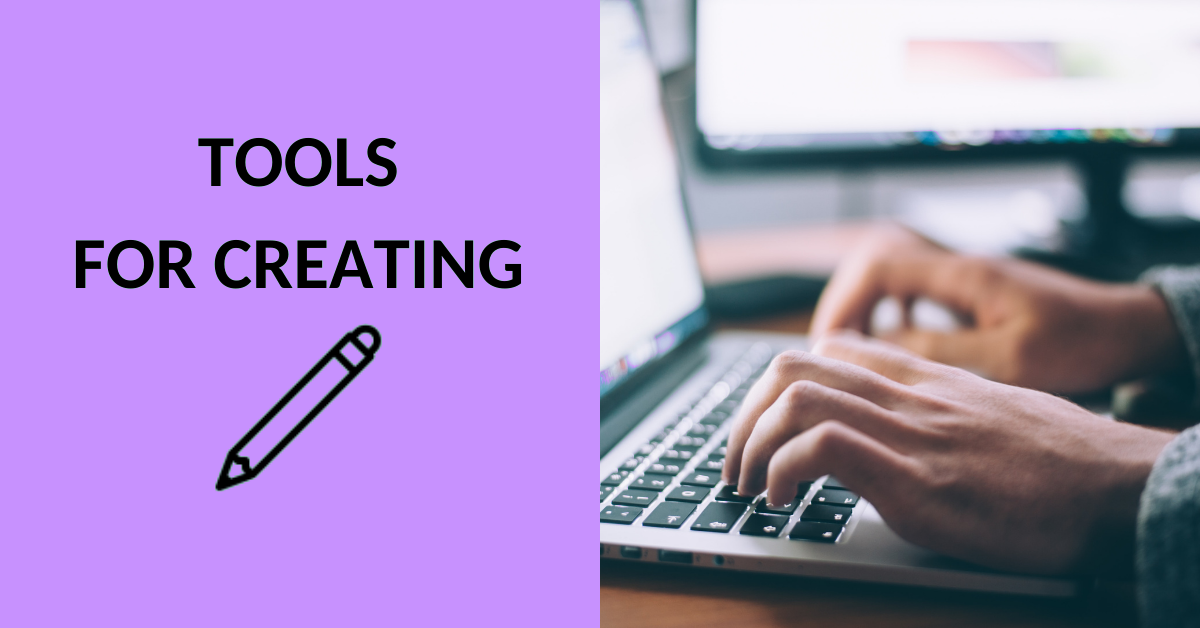
Article sections
ThingLink is a service that allows you to add interactive content to photos, videos and 360 images and videos using tags.
Tags can be, e.g.:
- Text and media
- Content from websites
- Tasks
- A tour, meaning tags from one tag to another.
In addition, branching paths aka scenarios can be built from the materials. In scenarios the progress depends on the answers given by the user.
Materials made with ThingLink can be read by Microsoft’s immersive reader in more than 80 languages. See the instructions on how to create accessible ThingLink content.
At HAMK, ThingLink can be used by both staff and students.
Teacher
You can use the service, e.g.
- To present the structure of a module implementation
- Familiarisation of a physical learning environment (examples below)
- HAMK Forssa campus Electronics laboratory, made by students in a module project.
- virtual tours help hospitality industry
- Instead of PowerPoint or embedded in a presentation
- To give instructions for the use of equipment.
Student
As a student, you can use ThingLink e.g.
- For learning assignments
- In portfolio
- For project work.
ID deployment and login
Go to www.thinglink.com and select the “Sign in” option even if you don’t have a ThingLink ID.
If you are a new ThingLink user, select log in with “Microsoft ID” from the options. Do not write your email or password at this point. With Microsoft verification use HAMK’s or HAMI’s user id username@hamk.fi /username @hami.fi or username@student.hamk.fi login. If you already have an existing ID for ThingLink and want to join HAMK campus license, make a ticket (helpdesk.hamk.fi).
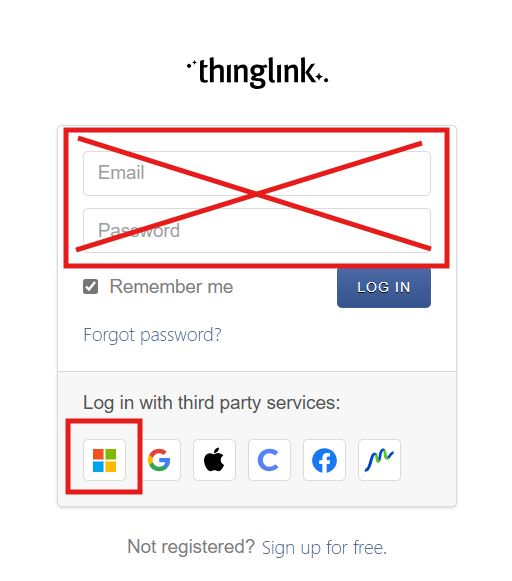
Settings
You can change your profile settings (upper-right corner, behind your profile picture) such as the language, the user interface (Saimaa2020) and also subscribe newsletters or allow cloning.
Important notes for users
It is advisable to use the service through a browser on mobile devices. The license enables the use of the service during employment or studies. Contact Helpdesk (helpdesk.hamk.fi) at the end of your work or studies.
Collaboration with other users
ThingLink media
Collaboration is possible in ThingLink through folders. You can share a folder with all members of your organisation or with specific users and groups. In addition, you can use folders to organise your own content. For an illustrated guide to creating and sharing folders, see the ThingLink help page.
ThingLink scenarios
It is also possible to collaborate and edit scenarios together. Scenarios cannot be added into folders, but you can add individual users or groups to a scenario. Users can be added by hovering the mouse pointer over the top right corner of the scenario and clicking on the three dots that appear. Click on the “Manage access rights” checkbox.
Under Manage access rights, you can add users with an existing ThingLink account. A user can be assigned the role of viewer, editor or administrator.
Under Manage access rights you can also edit the visibility settings for your material.
To consider with student-produced teaching material
With student-produced teaching material, it is important to ensure that the content remains under the control of the teacher after the end of the course or project. The teacher should create a folder in ThingLink and give the student editing rights. The student can create the material directly in the folder managed by the teacher or transfer the finished material to that folder. The transfer of scenarios is done through ThingLink support. It is recommended that a ticket to HAMK Helpdesk will be issued in case there is a need to transfer scenarios to another user (helpdesk@hamk.fi).
For detailed instructions on creating folders, assigning management rights and transferring files, see the ThingLink help page.
Translating content
Translating ThingLink content is quite straightforward using the automatic translation function. You can edit or correct translation texts manually. Please note that the translation function only works for text components produced in ThingLink, not for images containing text, for example. For instructions and more information on translation, please visit the ThingLink website.
Embedding in Learn-Moodle
You can also embed ThingLink content directly into the Moodle platform. See digipedagogical guideline fo using ThingLink content in Learn-Moodle
Embedding in a PowerPoint presentation
You can embed interactive content as part of a PowerPoint presentation. See the digipedagogical guideline for embedding.
