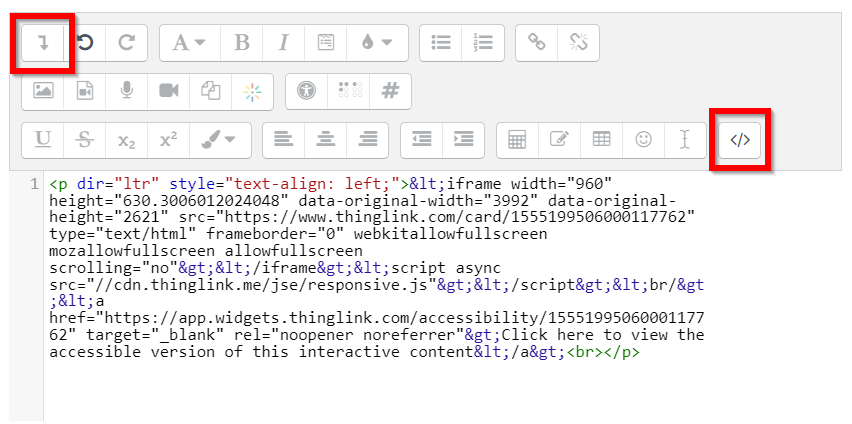Using ThingLink content in Learn-Moodle

Article sections
You can embed content made in Thinglink into the workspace with the activity added to Moodle. Please note that the ThingLink added with the activity only works for people with a HAMK username. For users from other organizations, ThingLink content must be added with a link.
ThingLink activity
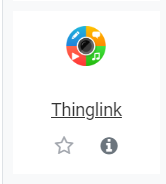
Next, select the content from your ThingLink account.
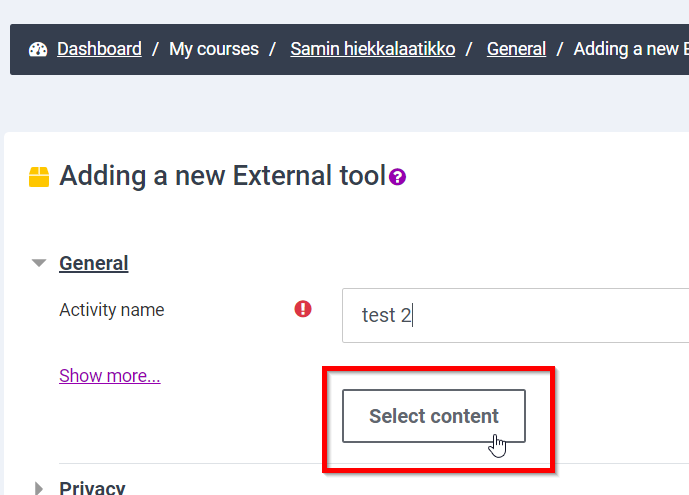
Select the content. Make sure that you have chosen “LTI link” in the “Send as” section, which is in the top corner of the ThingLink window. Lastly, save the activity settings.
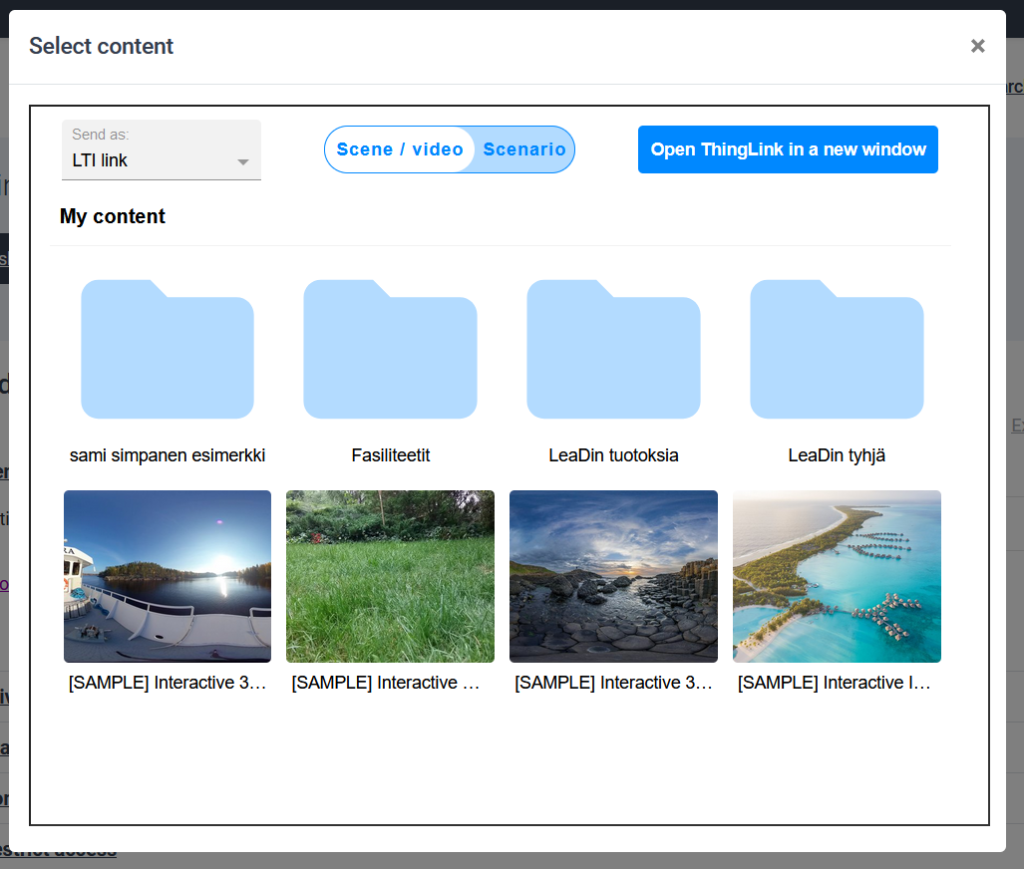
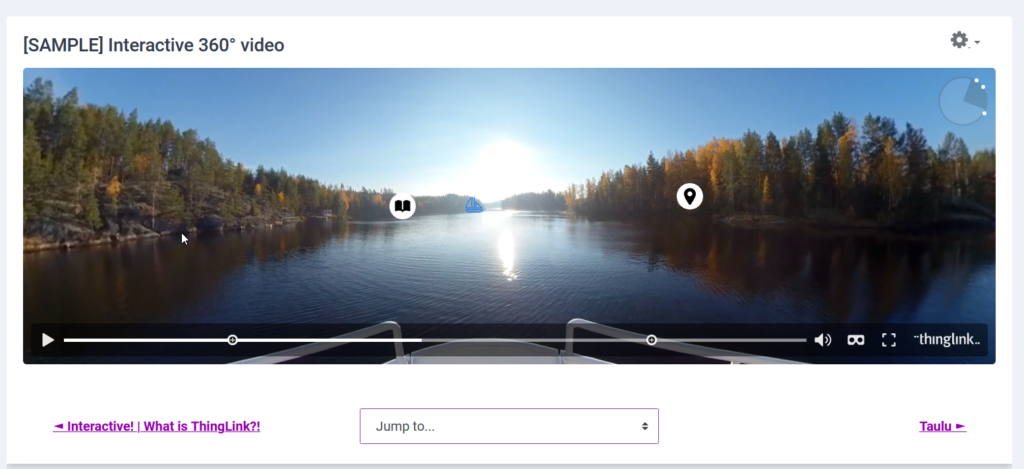
Embedding in Learn-Moodle
First, get the embed link: log in to ThingLink and open your pre-produced content. Then click the “Share” button on the top right and select the Embedded on website tab from the pop-up window that opens. After that, copy the link to the media.
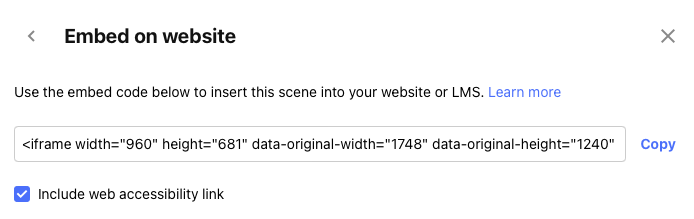
Then add the embed to Moodle. Log in to https://learn.hamk.fi, open the right workspace and enable editing mode. Add the material you want to embed. Embedding is possible at least with Text and media area or Page tools. When the selected material is open, the html editor should be displayed in the text field. This button can be found behind the “More tools” button, see the image below. Copy the Embed code retrieved from ThingLink into the editor and save the text. Close the html editor. After this, the embedding is visible in the workspace.