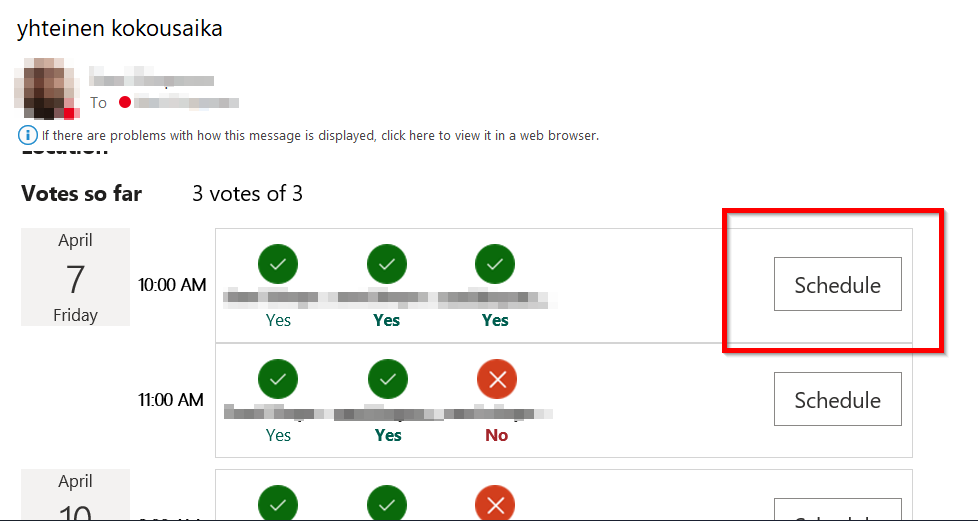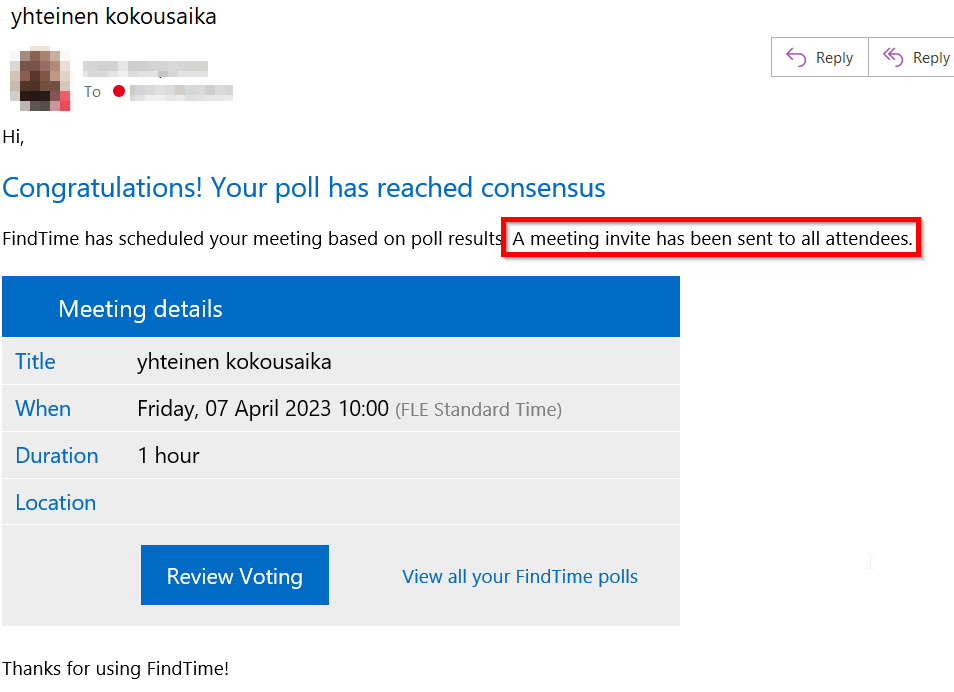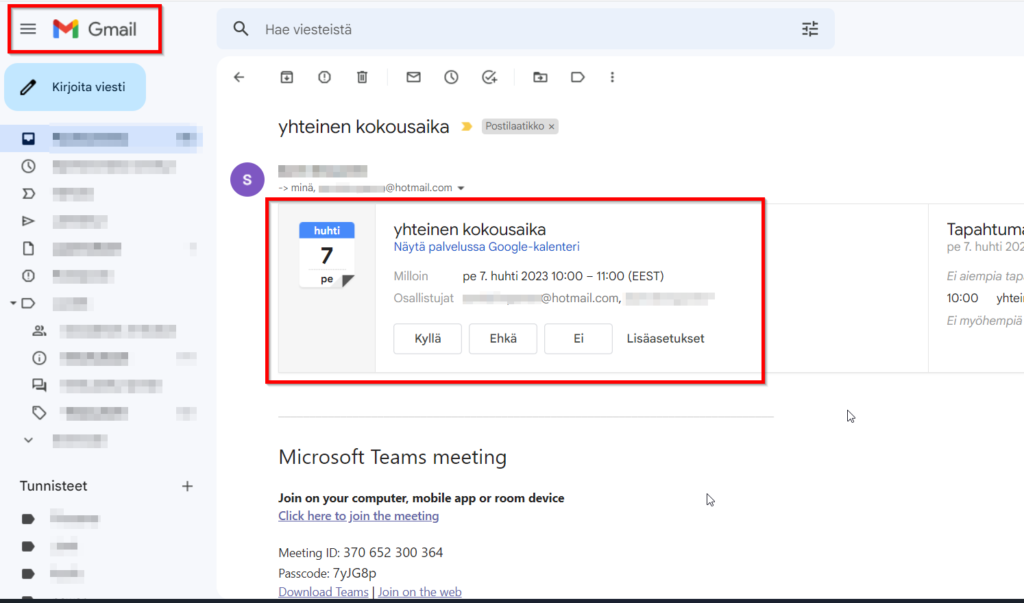The FindTime function in Outlook forks the meeting time with different people.

Article sections
Install
Microsoft’s instructions for installation In Outlook (MS help)
Creating a FindTime query
- Create a new email or select an email to reply to.
- List the people needed for the meeting in the Recipient and the optional participants in the Cc.
- On the Home tab, select Respond with a meeting poll. Help For creating a FindTime query (MS help)
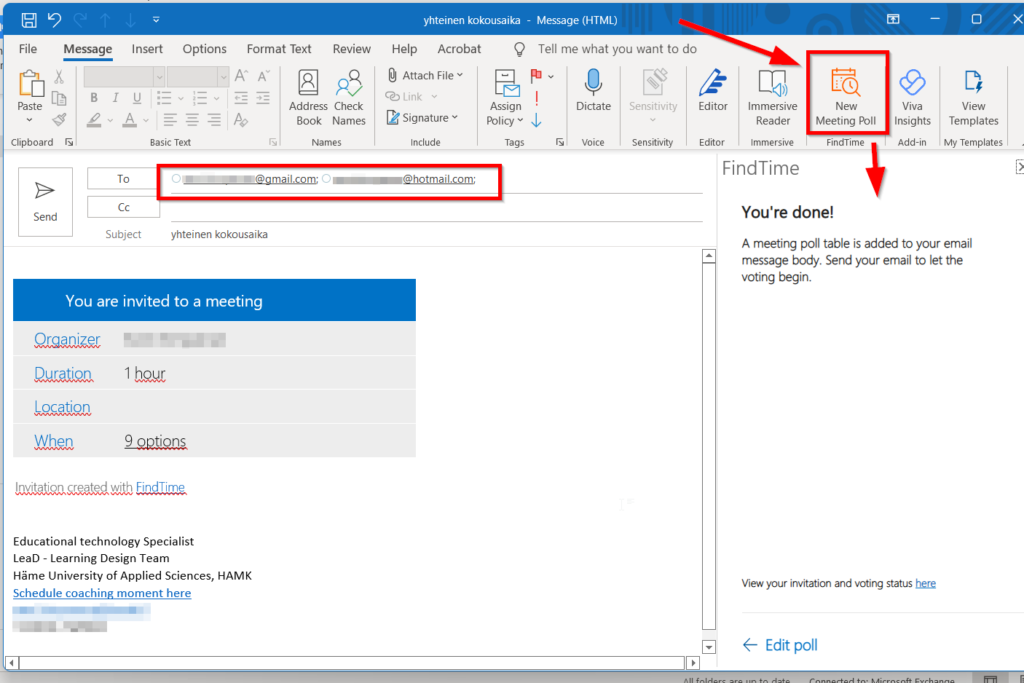
Send the message and this way the recipients can choose suitable times by clicking on the “options” section
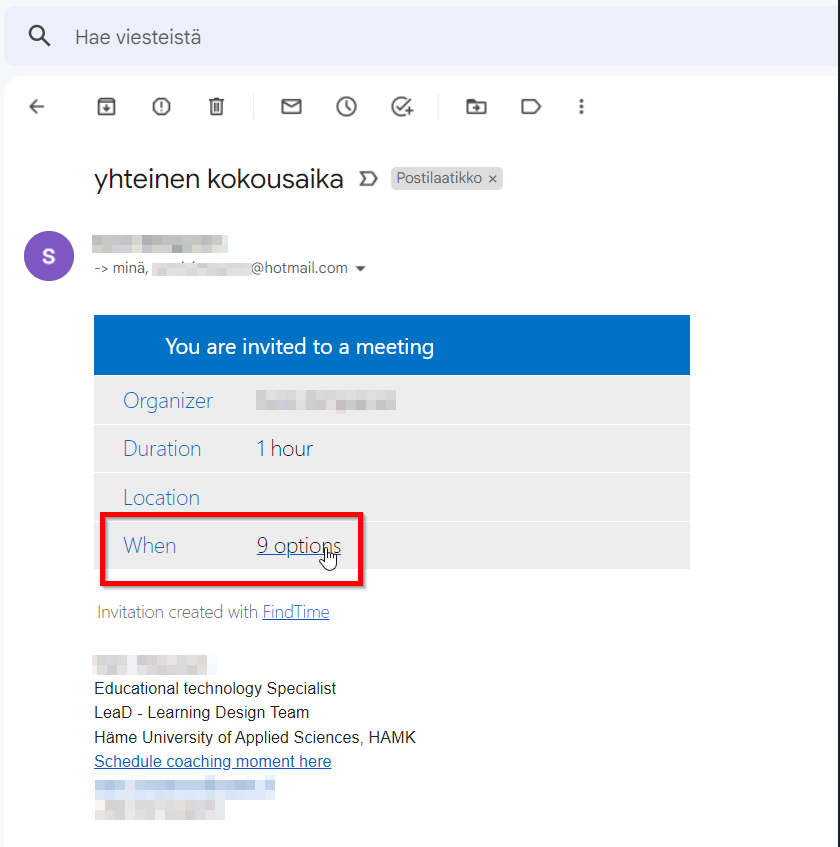
A new browser window opens, from which you can select your home address.
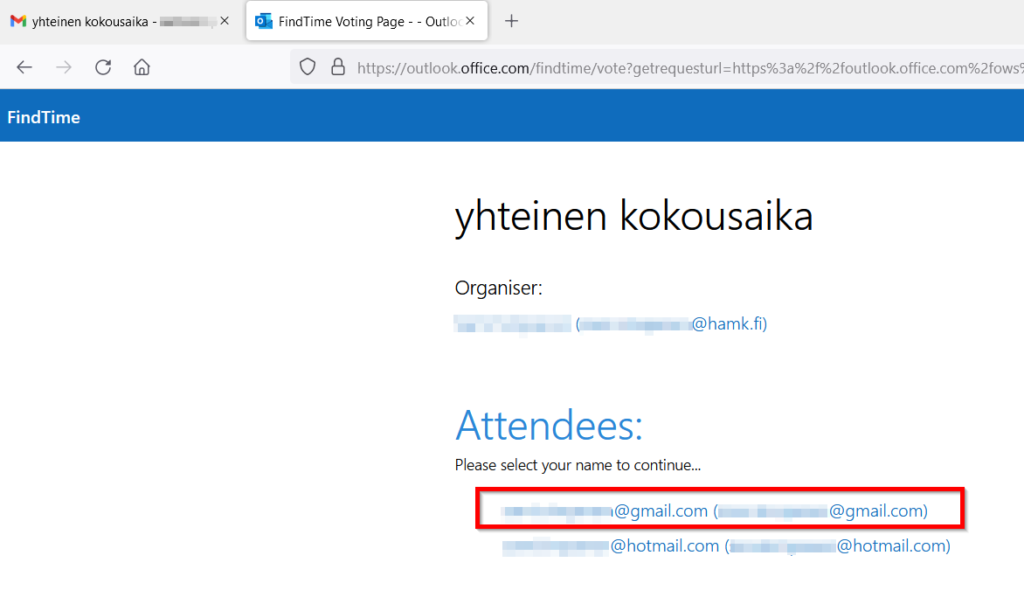
And let’s order a confirmation code to our e-mail to get access to poll at a convenient time.
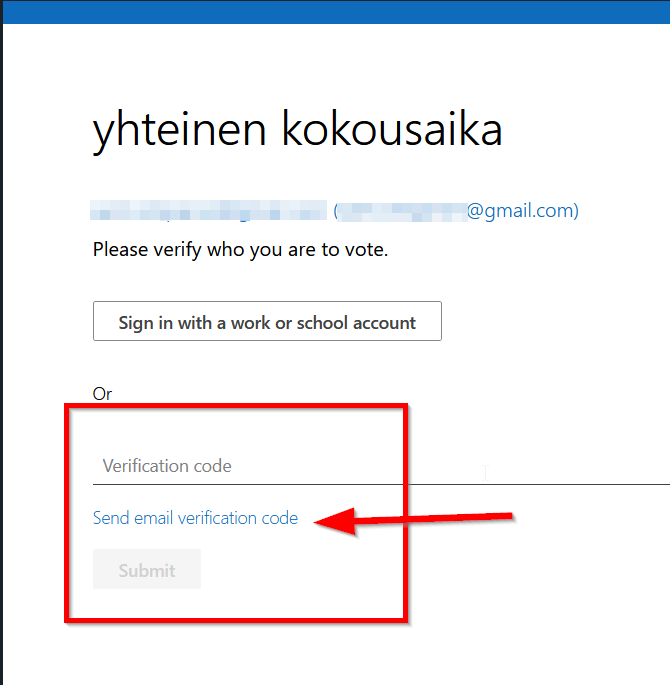
Vote for the times that suit you
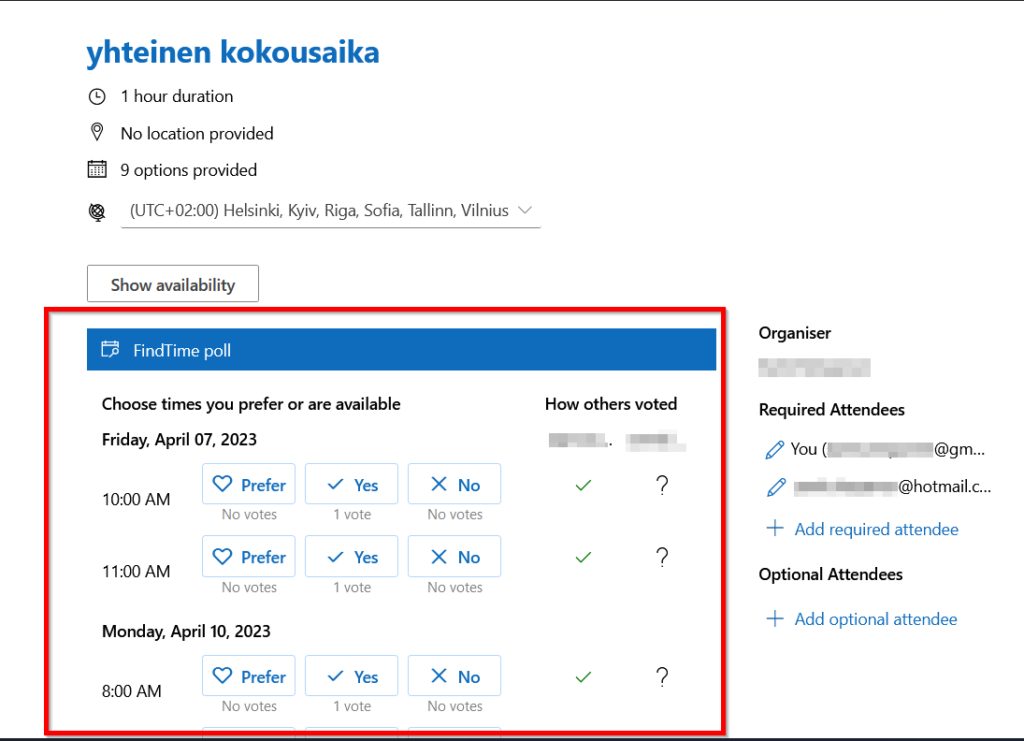
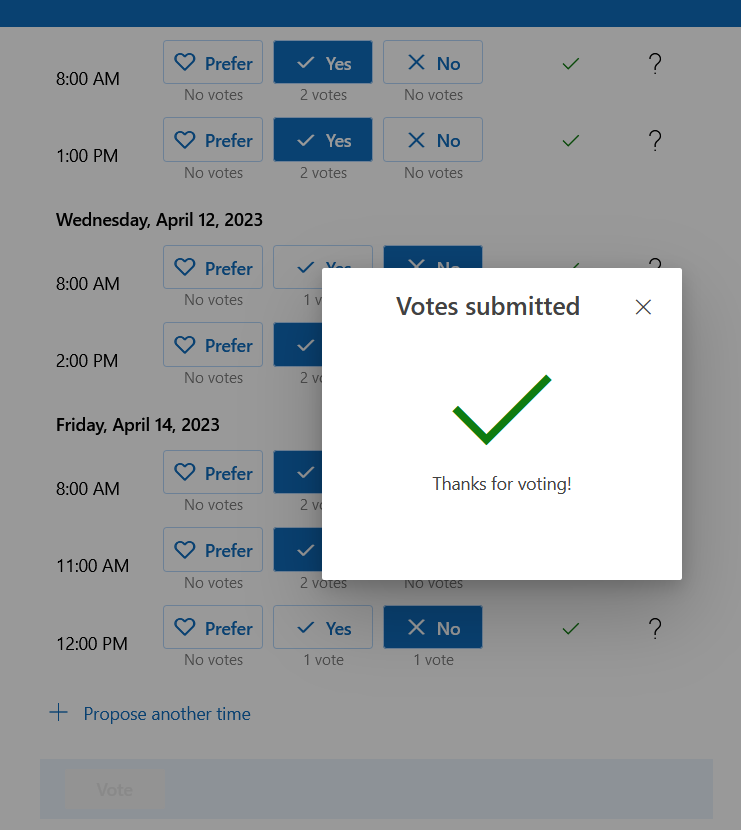
As the organizer of the meeting, you will be notified of new responses to the query.
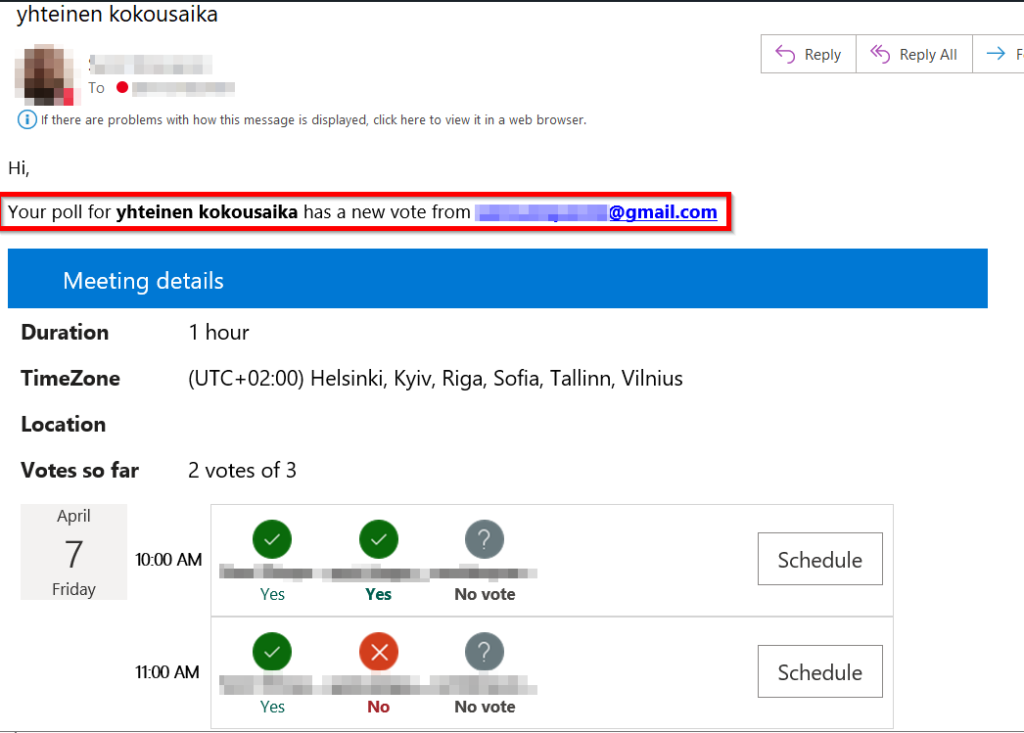
Once everyone has responded, you can create an appointment at the most convenient time for the meeting.