Embedding Videos to Moodle as Kaltura Video Resource

Article sections
Material uploaded or recorded in Kaltura can be used in Moodle as a Kaltura Video Resource material. You can browse My Media video list when adding material to Moodle.
Use Kaltura Video Resource function, when
- You want to add videos from Kaltura to Moodle without copying links. In this case the video degree of publicity can be Public, Unlisted or Private.
You can also link the video to the course are by copying the sharing link of the video on Kaltura. In this case the video must be shared publicly or in the hidden way, thus Public or Unlisted.
Quick guide to upload a video to Kaltura by using Moodle
Quick guide to a video already found in Kaltura
- In the Moodle course area turn editing on.
- Add Kaltura Video Resource from the activity and material list.
- Name the resource and provide a short description, if needed. FInd the video with Add Media button.
- Select the video with the Select button. If needed, select the video window size from the arrow next to Select button.
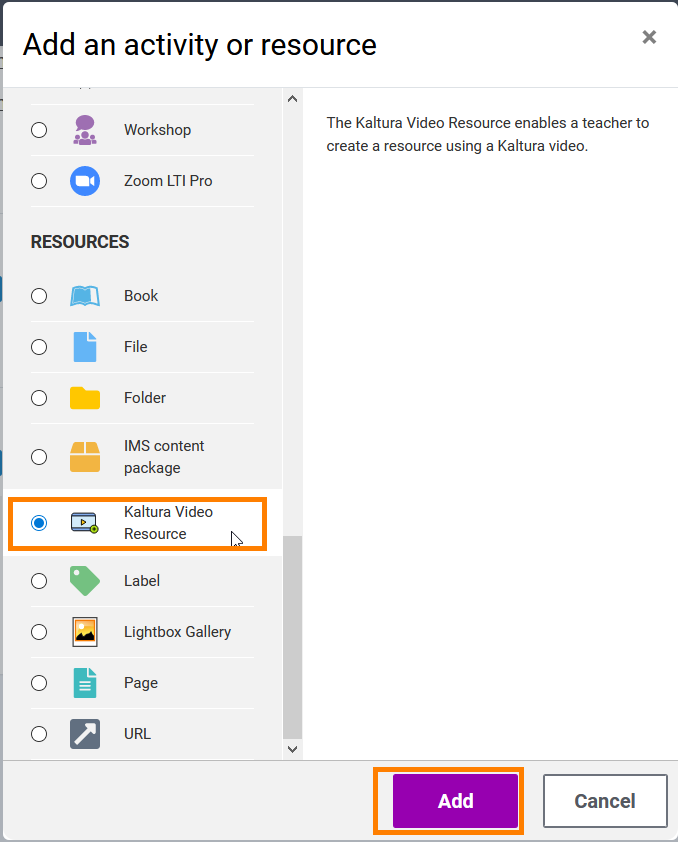
- Log into Moodle. Go to the course area you want to add the video to. Turn editing on.
- Add Kaltura Video Resource from the activity and material list. Press Add.
- Name the resource and provide a short description, if needed. You can search for Kaltura videos with Add Media button.
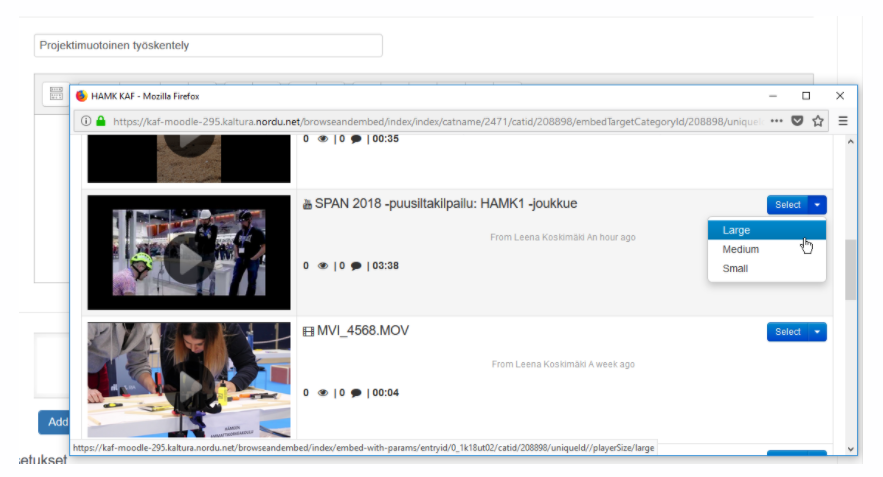
- Select the video with the Select button.
- If you want to adjust the size of the video window, click the arrow next to the Select button.
- After saving the video can be found in the workspace as a resource to be viewed.
- If later on there is a need to change the video to another, you can do so by choosing with Replace media button.
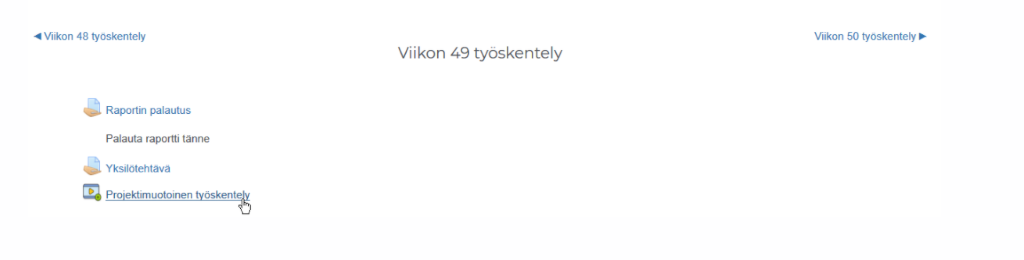
Additional information on video degree of publicity
Private refers to a video only you can see in Kaltura. It can’t be found from Kaltura by using the search tool. Even if a link to this video is shared, it cannot be found by anyone else.
Unlisted refers to a hidden video: video is not found in Kaltura among the public videos, and it can’t be found from Kaltura by using the search tool. Video can only be seen by those who have the url-address to the video.
Public refers to a video that has been published in a category or in a channel in Kaltura.
Published videos on Kaltura
Just because the status of the video appears to be “Published” it doesn’t automatically mean it’s public to the whole world. “Published” means that the video has been released in a particular category or channel.
- If the video has been released in the category, it is publicly available in Kaltura.
- If a video is released on a channel, the channel may be public, but it can be also for a very very limited group of Kaltura users: depending on the channel’s visibility, only visible to users who have logged in, or simply to an even more limited set of users.
- You cannot configure a video to “Published” mode if you do not set a category or channel for it.
