ScreenPal for screen recording, editing and producing subtitles

Article sections
ScreenPal makes it easy to create screen capture videos, edit them and produce captions. You can also add other video clips (such as Zoom recordings), music or images to your video, in addition to the editing and trimming functions. ScreenPal is used to produce videos. Videos produced with the service are shared via Kaltura (see Kaltura instructions)
Implementation and installation of the application
You can order a licence for ScreenPal by submitting a ticket to HAMK Helpdesk. When ordering, use the IT services category. You will be able to log in to the service with the ID that will be sent to you after placing your order.
- Click on the Accept invitation link in the invitation email you receive
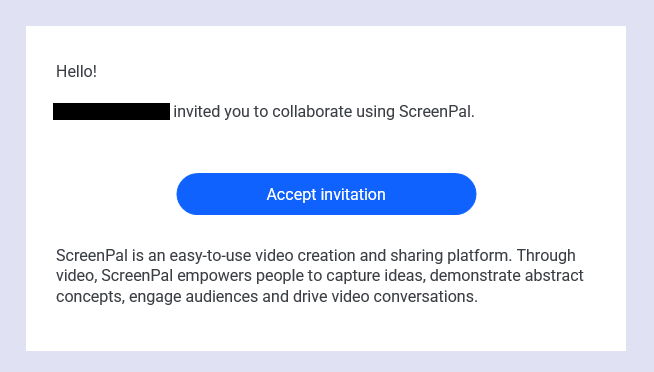
- In the next window, click on the link YES! Joint the Team
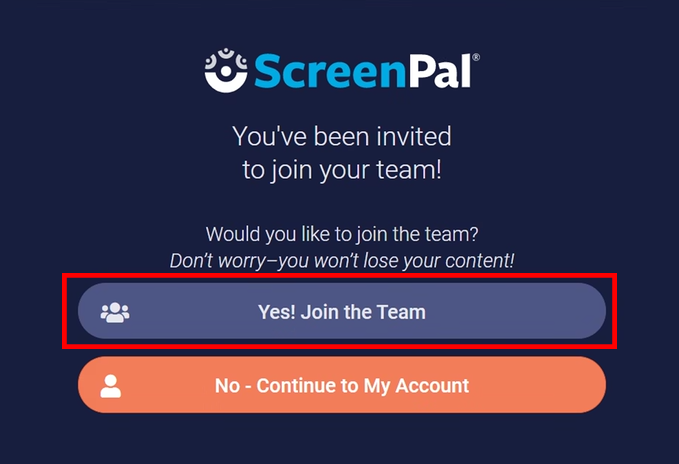
- In the account creation window, fill in the fields with your first and last name and create a login password.
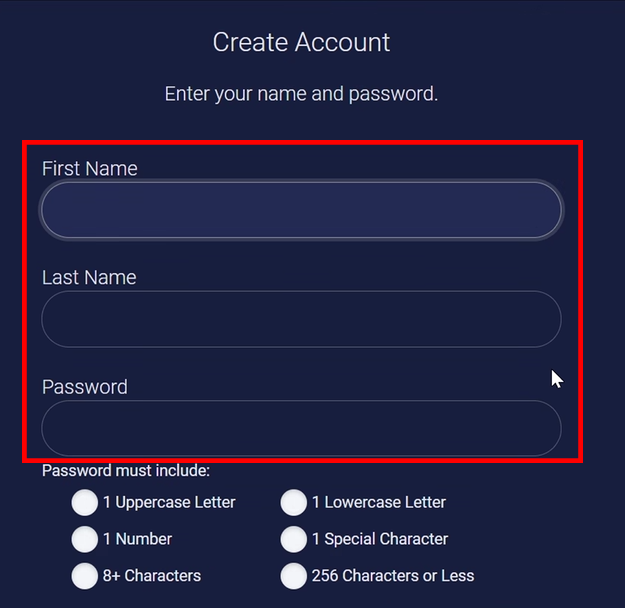
- You will be redirected to screenpal.com. Click on your profile in the upper right corner of the screen and check if your username is associated with the Team Member of Hämeen Ammattikorkeakoulu (HAMK) account.
- If your account is merged, you can proceed to the next step. If your account has not been merged with your HAMK team account, please submit a ticket to the HAMK Helpdesk and proceed with the installation only after your account has been merged with your HAMK team account.
- Once your account has been merged:
- WINDOWS user – you may continue to the next phase.
- MAC user – contact Helpdesk in order to install ScreenPal app on your computer.
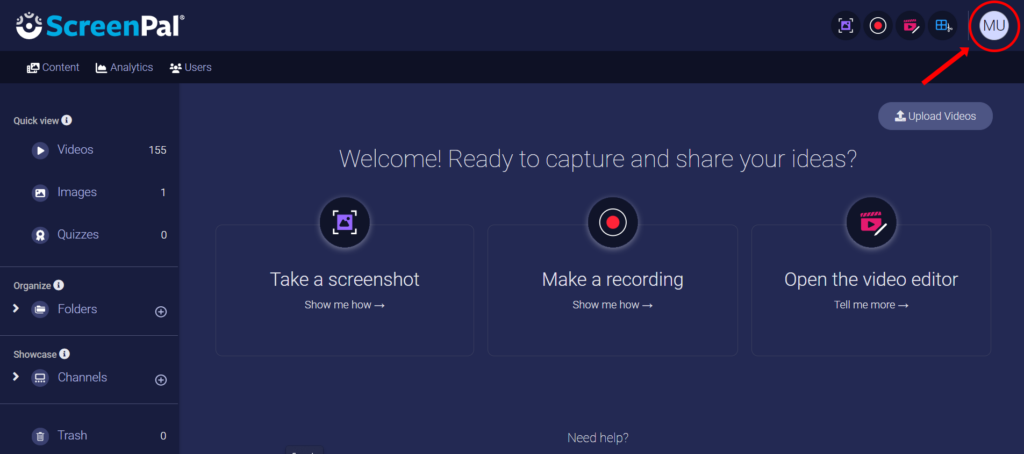
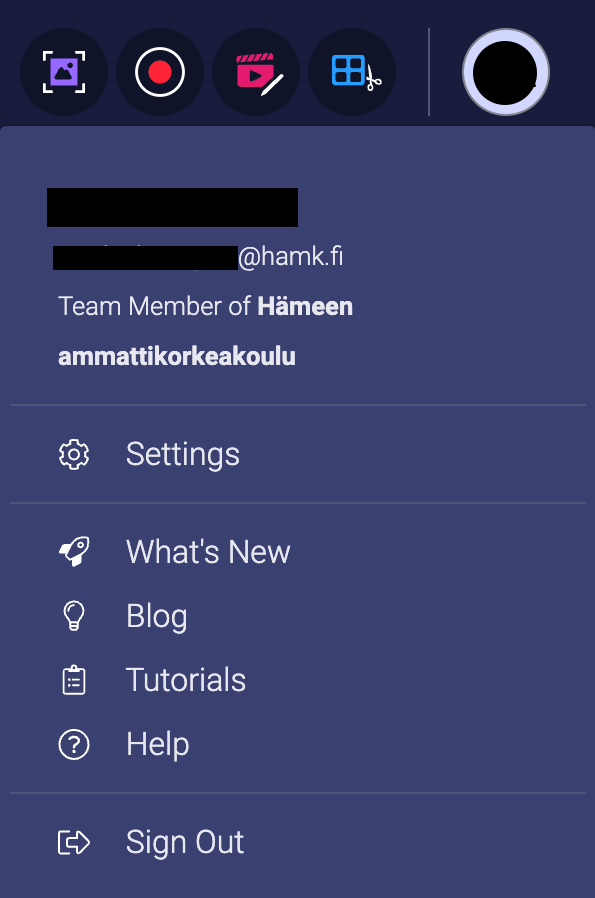
- Download and install the ScreenPal desktop application on your workstation from the Launch editor button in the top right corner of the screen
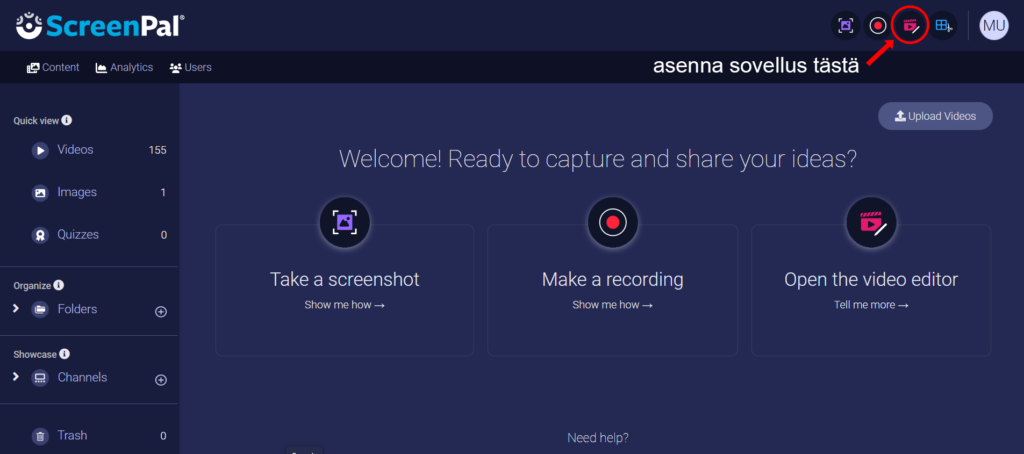
- Now you are ready to start using the application. Always use the app from the desktop icon (ScreenPal), not from the web page (screenpal.com).
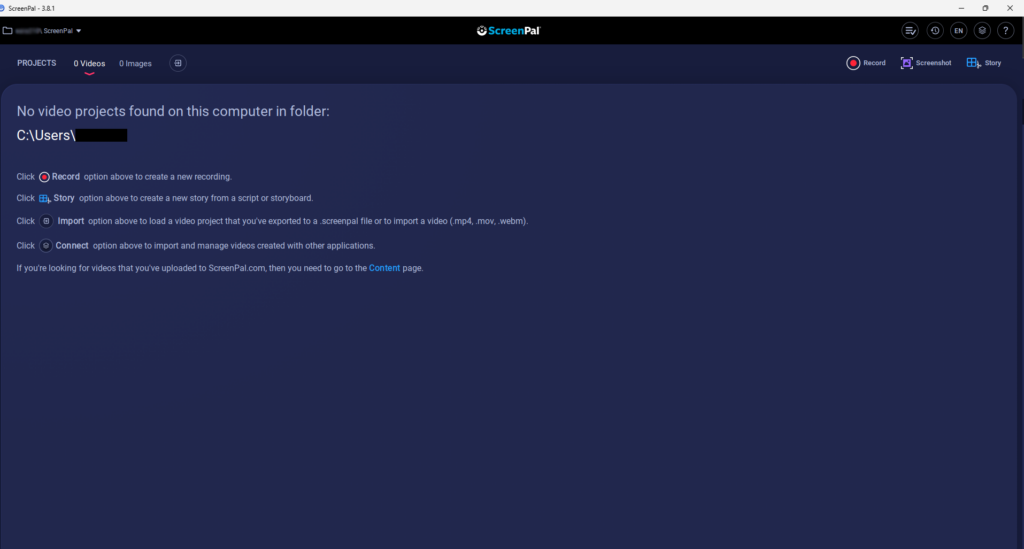
Instructions for using the service
- Captioning videos promotes accessibility
- ScreenPal helps with video captions (includes examples of different types of captions)
- ScreenPal tutorials (🡕)
In this regard, you can complete the competence mark (only HAMK staff):
