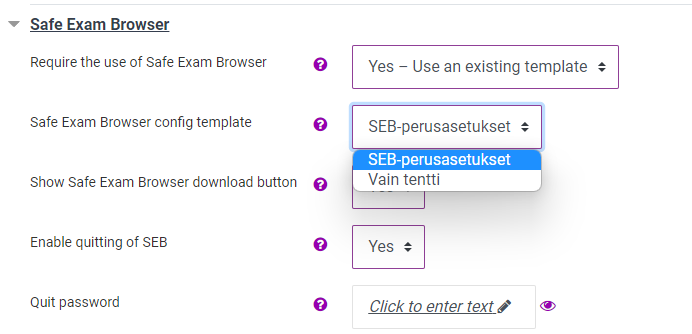Safe Exam Browser blocks other programs during the Moodle quiz

Article sections
The Safe Exam Browser (SEB) blocks the use of all other programs during the quiz. After the quiz, all computer functions will again be in regular use. Safe Exam Browser allows only one display connected.
Instructions for students
Before the exam
Install the Safe Exam Browser application on your computer. You can find the download link for SEB in SEB Practice Quiz in SEB course in Learn-Moodle. You can also see how SEB works.
Safe Exam Browser works on devices running Windows, macOS and iOS operating systems. Choose the version that suits your device’s operating system.
At the beginning of the quiz
- Open the Moodle quiz.
- Press the Start Safe Exam Browser button. If necessary, confirm the “Open Safe Exam Browser”.
- Log in to Moodle again. If necessary, log in a second time. Make sure you remember your user ID and password.
- Press the Take quiz now button to start.
- The use of other programs is blocked from the computer during the exam, and Moodle cannot access other content.
At the end of the exam
Close the SEB window from the button in the lower right corner of the screen.
Instructions for the teacher
NB! Safe Exam Browser allows only one display. Make sure that your student uses a computer with only one display otherwise the quiz will not open at all.
In the Moodle quiz settings, select Safe Exam Browser
- Require the use of Safe Exam Browser: Yes – Use an existing template
- Safe Exam Browser config template: select Vain tentti (Exam only)