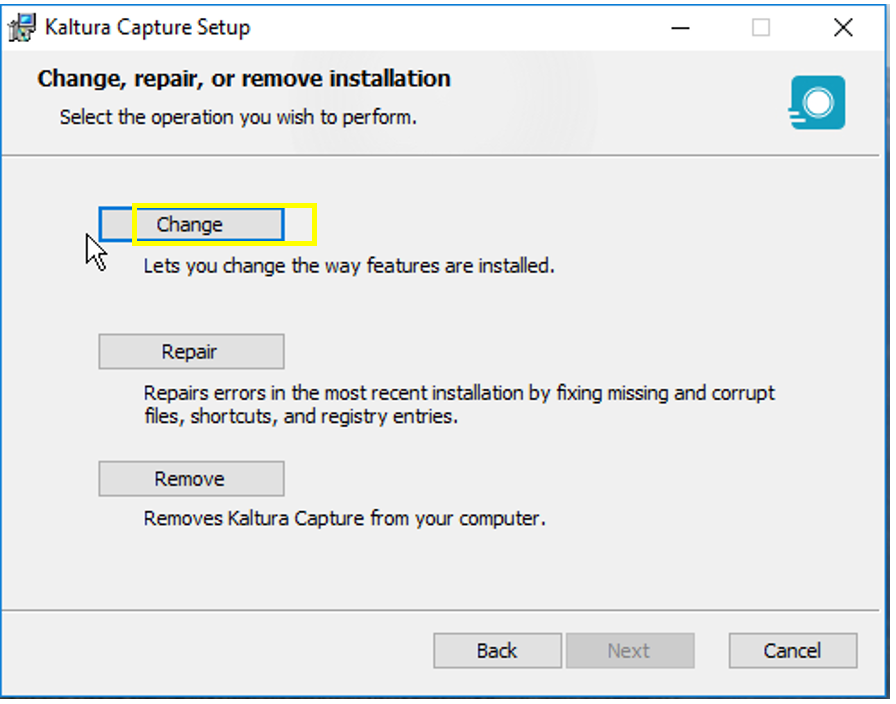Installation of Kaltura Personal Capture

Article sections
Installing Kaltura Personal Capture
With this instruction, you can install the Kaltura Personal Capture screen capture application on your computer.
Here you can find the application’s actual user manual.
Installing the tool on HAMK’s computer
Install Kaltura Personal Capture from the Software Center. The video files are automatically saved in the Videos folder on the C drive. You are ready to start recording!
Installing the tool on your own device
You can start the installation of the Kaltura Capture tool by logging in to kaltura.hamk.fi and selecting the Kaltura Capture function that opens from the Add new button.
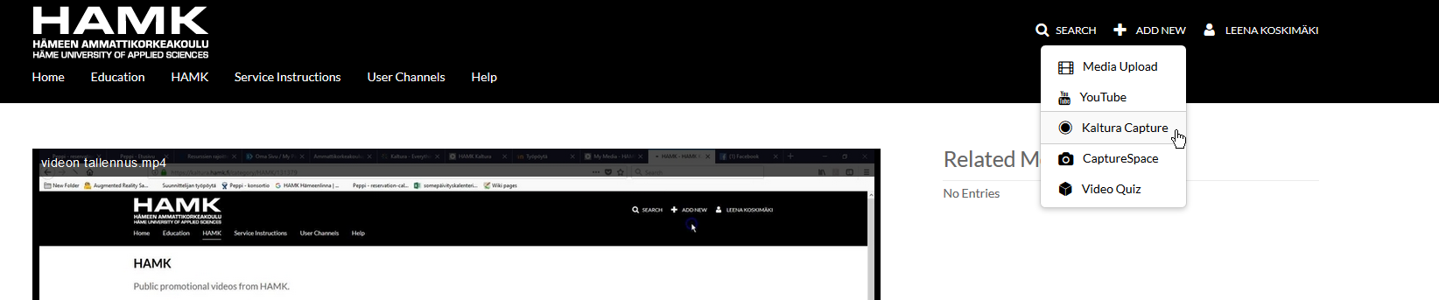
Accept the terms of use of the service on the page. Below the Using Kaltura Capture for the first time text you will find the download option for PC and Mac.
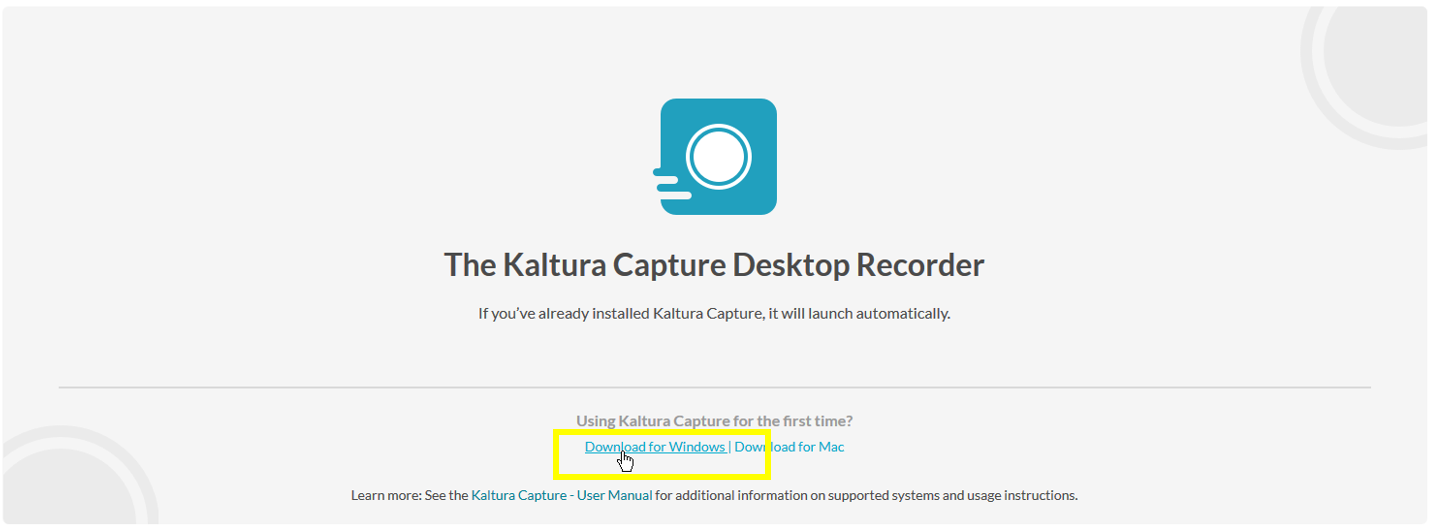
Save and run the file.
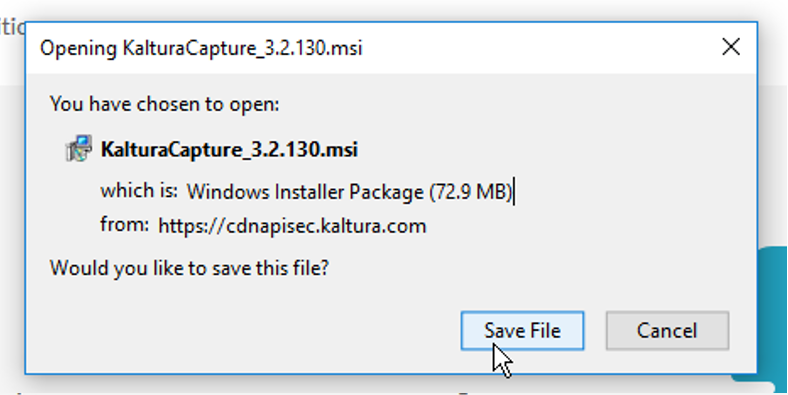
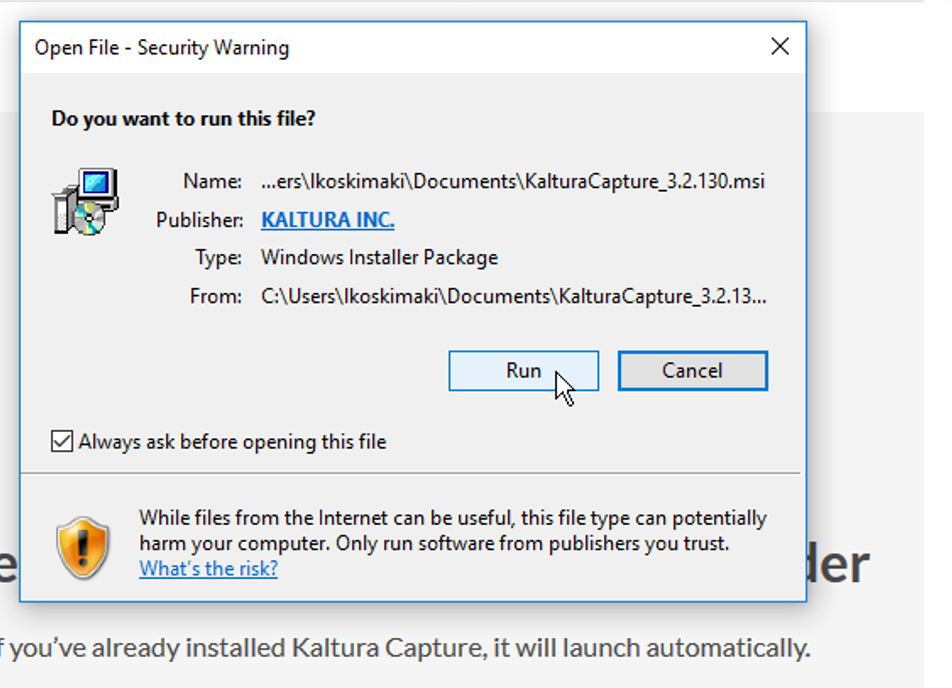
Select “Next” in the installation tool.
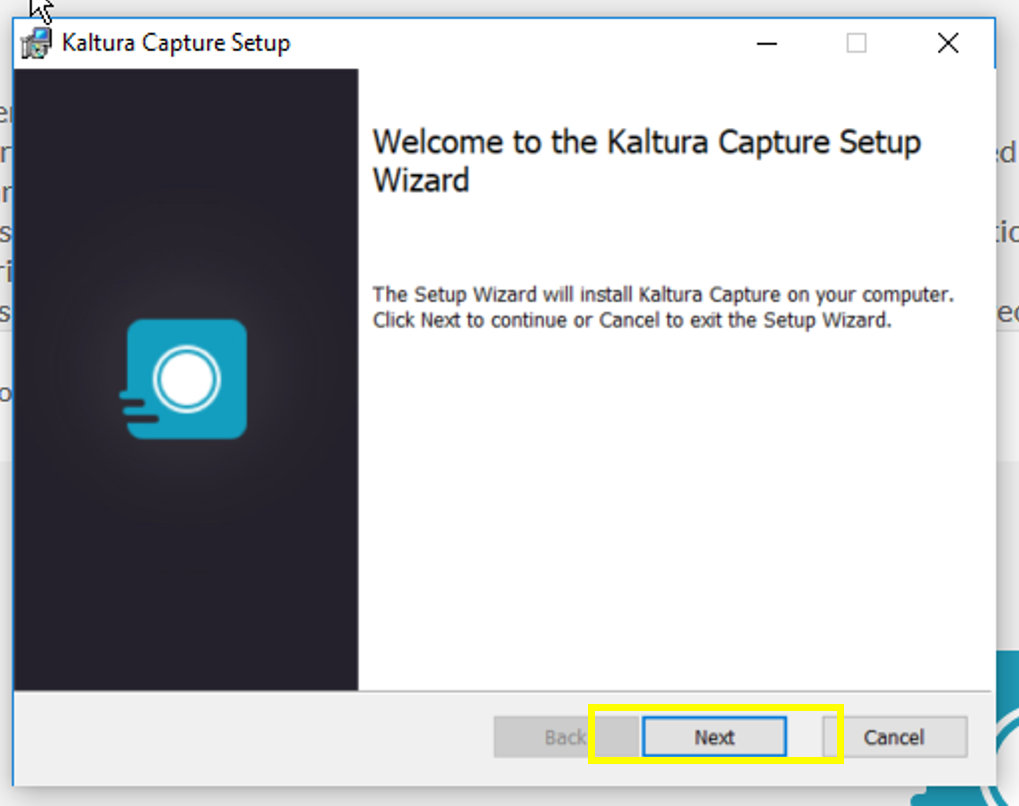
During the installation phase, the service suggests a folder from the C drive as the primary storage location for recordings. It is worth changing the folder to one that is easy to navigate to later. You can write or copy this path to another folder of your choice.
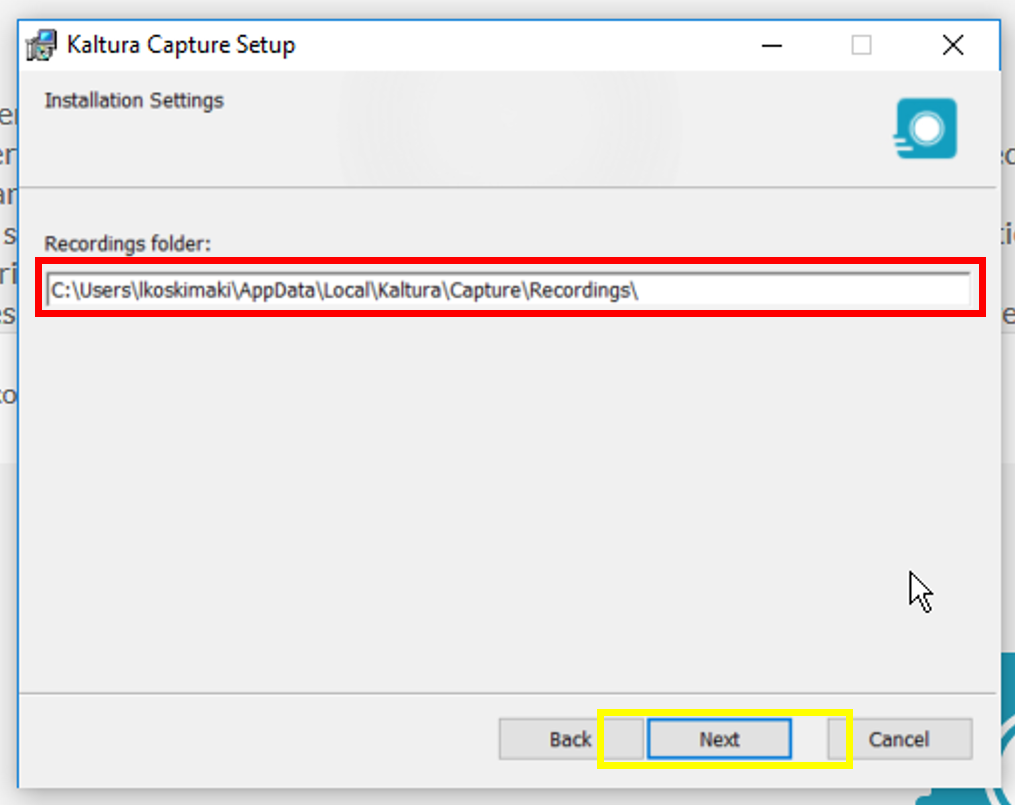
Select Install and the installation can begin. Select Finish and the installation is complete.
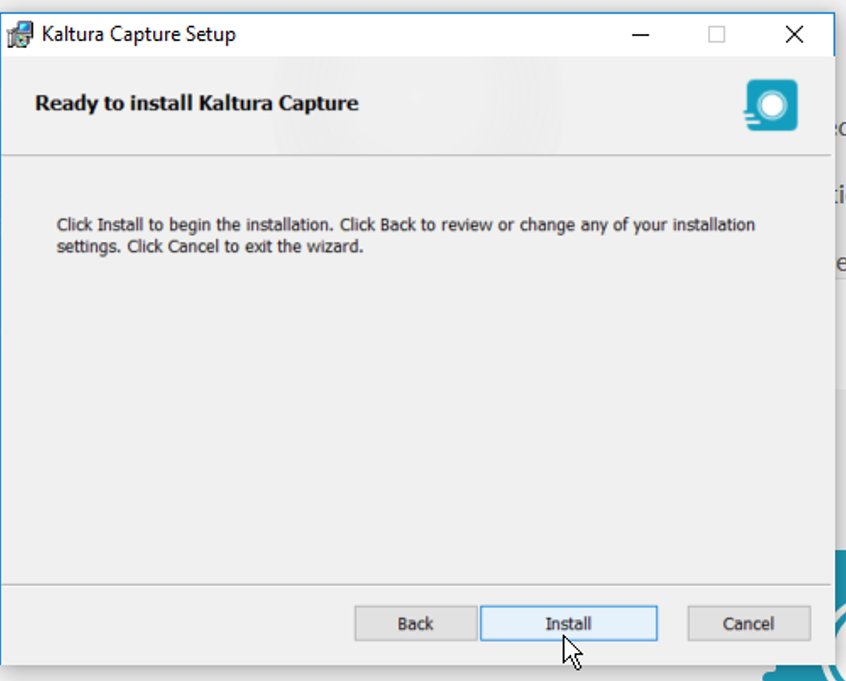
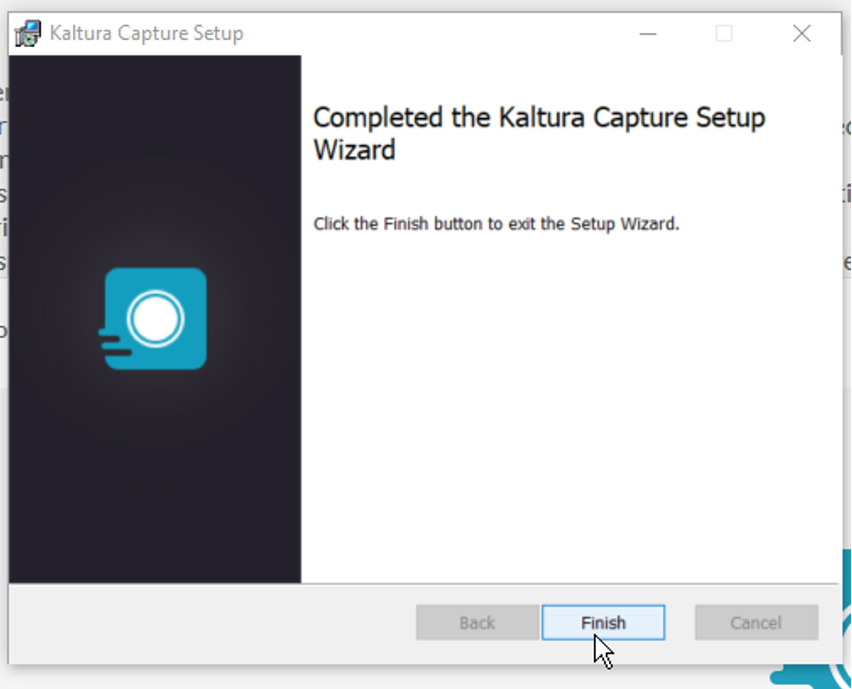
Note To open Kaltura Capture after installation, select Kaltura Capture from the Add new button again and accept the terms of use again. The application will start in a moment.
Where are the captured videos saved on the computer?
More information: https://digipedaohjeet.hamk.fi/ohje/kuvaruutukaappaus-kaltura-personal-capture-sovelllus/#Mihin_tallenteet_menev%C3%A4t_kontoktotelella?
Reconfiguring the Kaltura save folder
If you later want to change the folder, you will have to start the installation of the tool again. You can set the folder again by pressing the Change button.