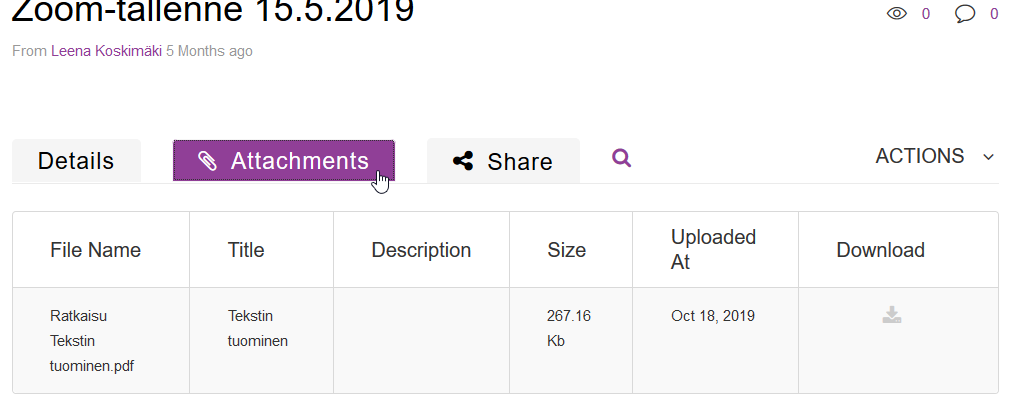Adding a file to the video page in Kaltura

Article sections
You can add files supplementing the video or explaining the content to the video’s page.
Add files when
- you want to add explanatory text content, summary, etc. to the video and promote the accessibility of the video.
- you want to offer additional material in connection with the video to the viewers.
Guide
- Go to kaltura.hamk.fi. Log in.
- If necessary, upload the desired video to the service or search for a video in the My media list.
- From the video page, select Edit from the Actions menu. On the Attachments tab, you can download the desired file or files.
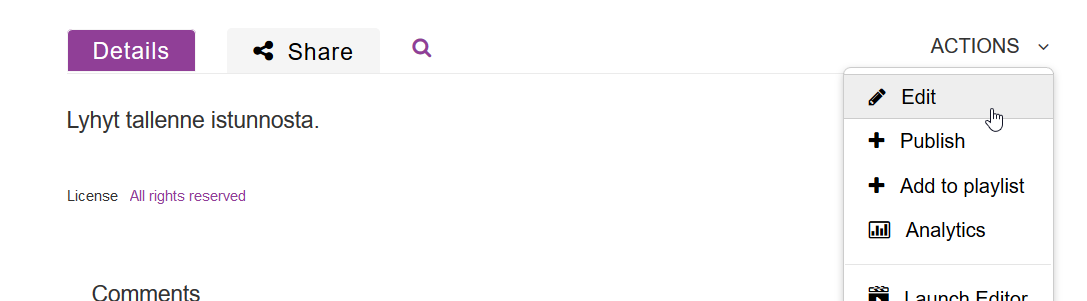
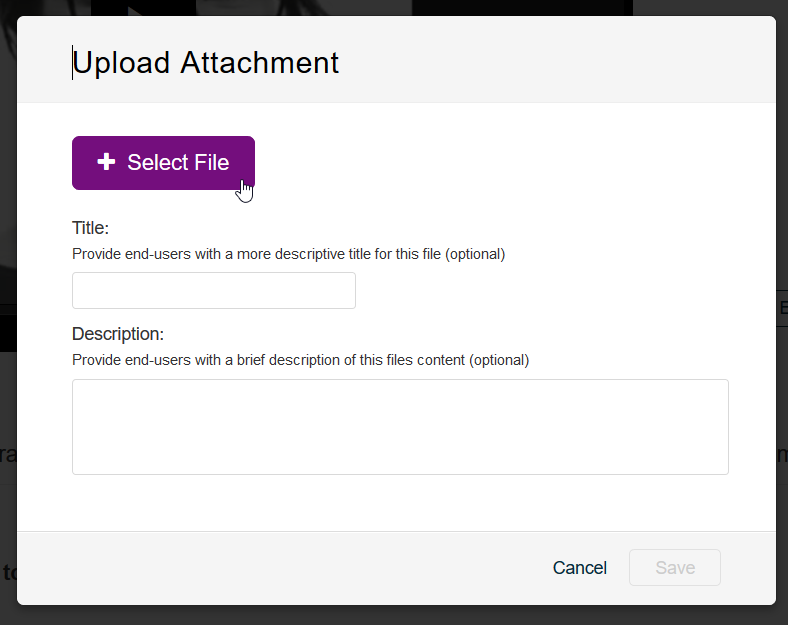
4. Press the Upload file button.
- Select the desired file with the Select File button.
.
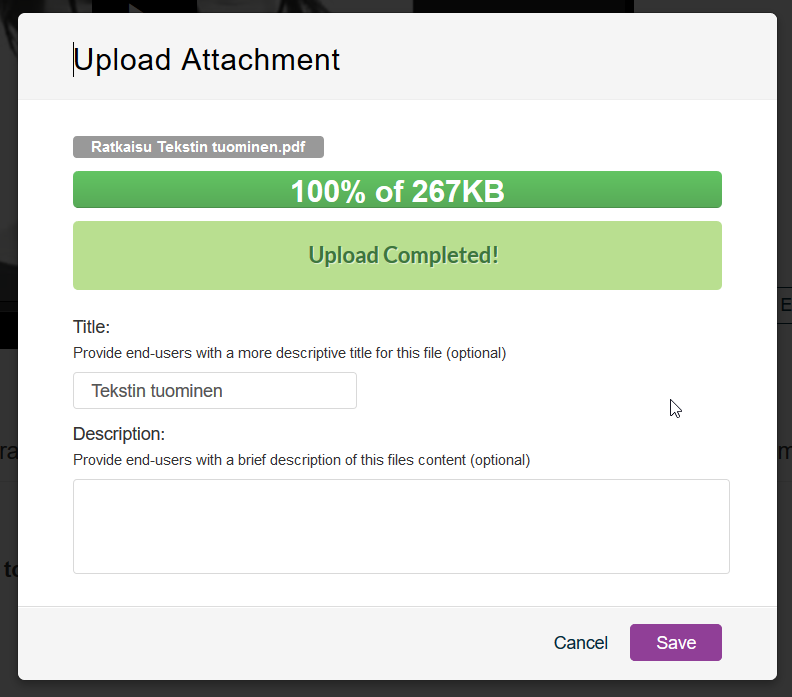
If you want, you can add a title and description text to the file.
After uploading the file, you can edit the name of the file, delete it, or upload it to yourself.
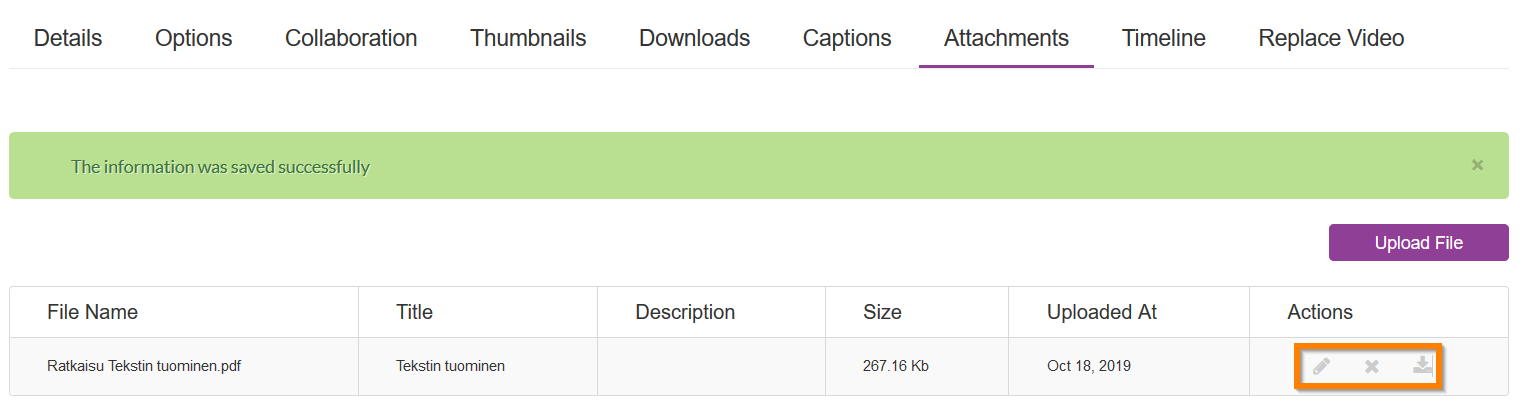
After downloading, the file(s) will appear on the video page as a separate tab.