Activity monitoring in Moodle

Article sections
Performance monitoring is enabled by default in Moodle workspaces. This can be raised Completion progress -content to be followed displayed in the block either automatically according to the conditions or manually selected.
Open the settings > Edit settings > Completion tracking.
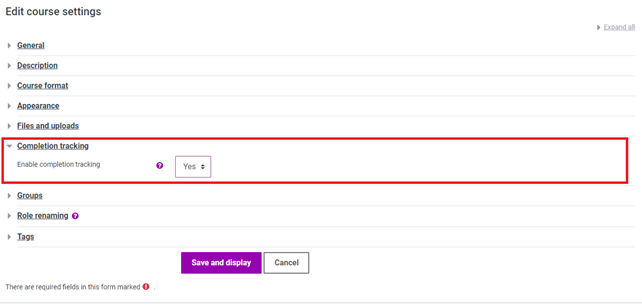
- The setting enables different completion conditions to be set for workspace materials and activities.
- Completion progress tracking works when the setting is turned on.
Effects on the Progress monitoring block
The teacher can add conditions from the material/activity settings under Student progress or define them from the settings in the Progress monitoring block.
Options
- “Do not indicate activity completion“, in which case the material/activity is not taken into account in the monitoring.
- “Students can manually mark the activity as completed “, in which case the student can tick off the course area from the front page. for completion of the material/activity.
- “Students can manually mark the activity as completed “, in which case the student can tick off the course area from the front page. for completion of the material/activity.
- Terms vary depending on the type of activity. For example, a discussion forum may require a certain number of answers or open discussions. In the assignment, a grade may be required for the performance. The teacher determines the conditions in each activity or resource separately.
Bulk edit of Completion progress tracking conditions
You can also manage several conditions for monitoring the progress of materials and activities at once. This is done by opening the Workspace execution function via the workspace management menu. Note. this does not modify the conditions or restrictions used to manage the visibility of the material to students.
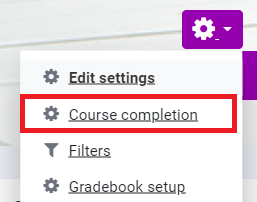
Select Bulk edit activity completion . By using the tick-in-the-box method, you can choose from which materials you want to edit the terms.
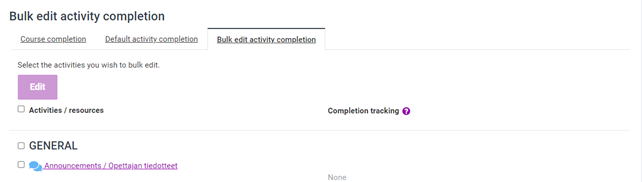
Make the changes. When editing, you will be reminded what kind of chaining the changes affect.
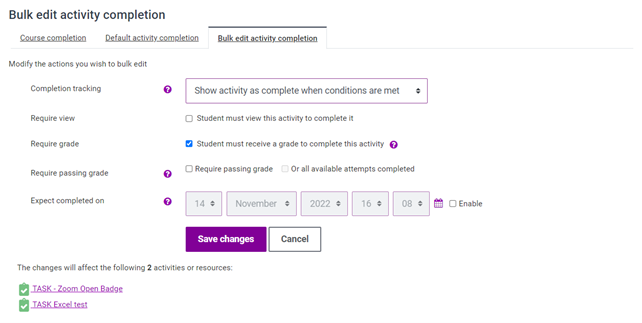
Read more about progress monitoring in Moodle’s official documentation.
