Importing contents, produced with the workspace H5P tool, into the content bank

Article sections
You can upload the content you previously created as a H5P task as a file to the new content bank, from where these are available to you flexibly.
Generating a file from an old H5P activity
1. Go to the workspace where the H5P task is. Open the downloadable task. Press “Reuse”.
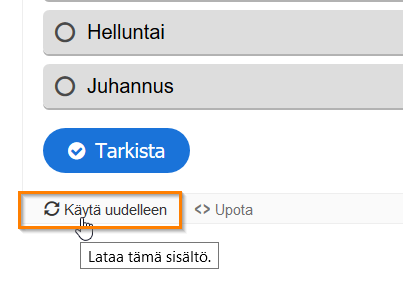
2. Download the H5P file from the separate small window that opens from the Reuse menu.
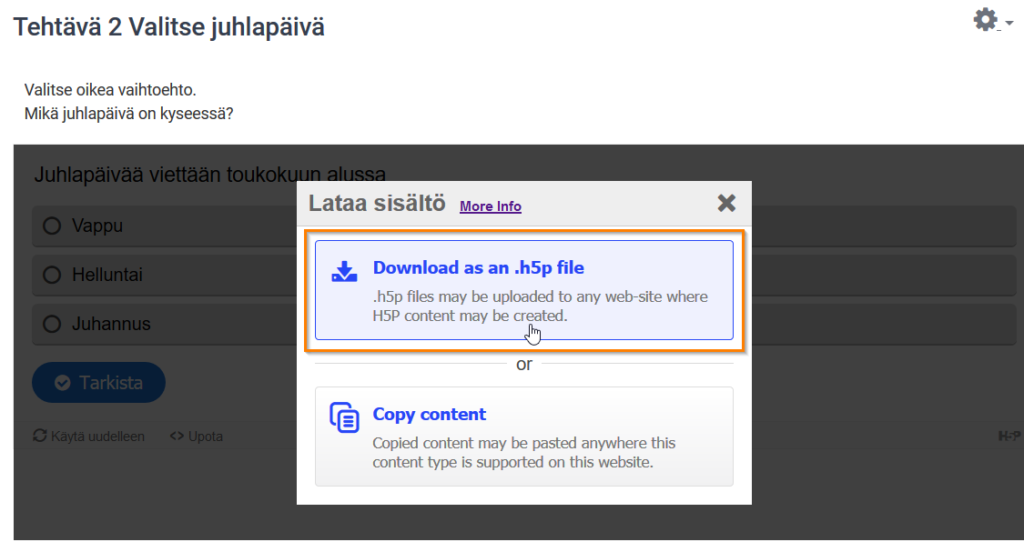
3. Select save file / save file. The file is downloaded locally to your device’s Downloads folder. The file can be identified by the .h5p extension.
Note If there is no selection related to uploading the file, you must select “allow uploading” from the settings of the H5P activity, so that you can download the h5p file to yourself and take it to the h5p task.
Allowing the H5P to load
- Open the editing of the activity > Edit settings.
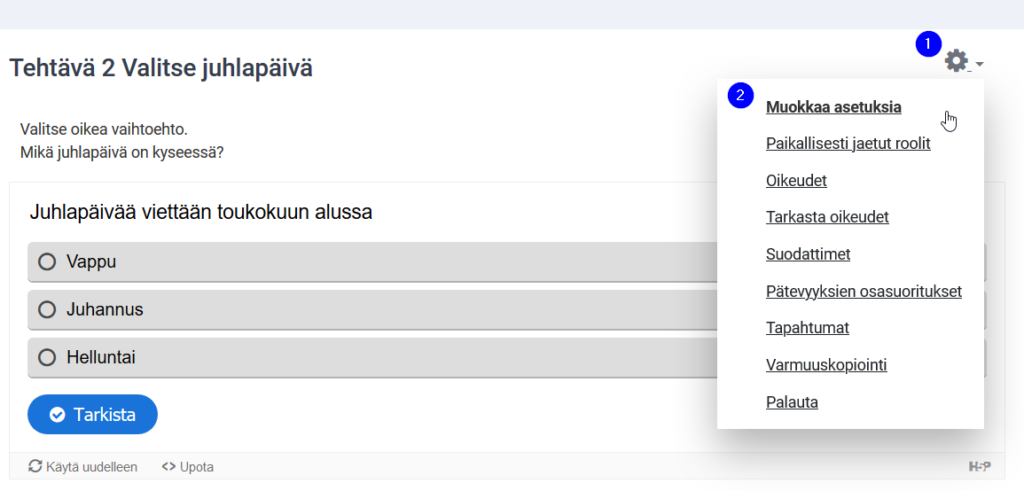
2. Put a checkmark in the Allow downloading box. Press the Save and View button.
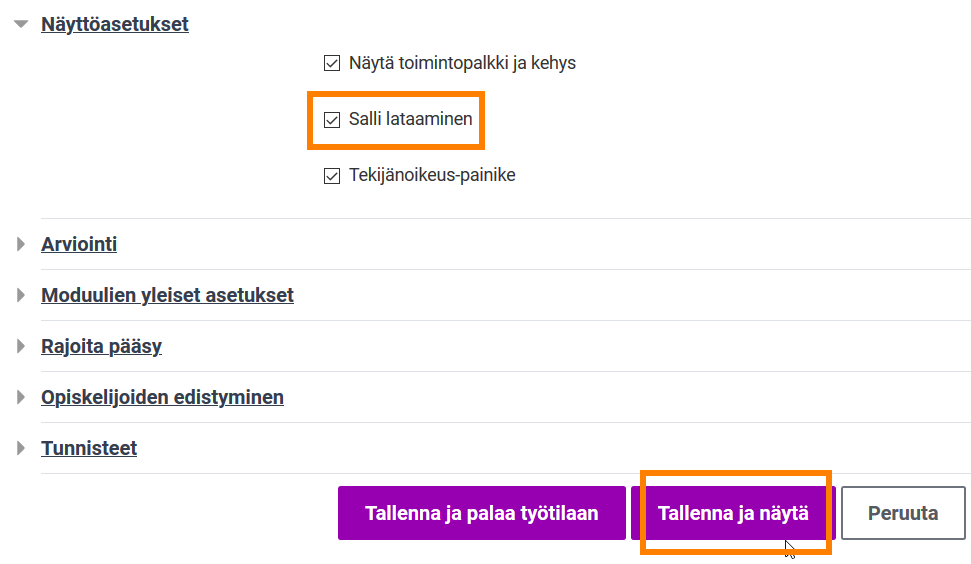
3. Download the file for yourself according to the “Creating a file from an old H5P activity” instruction at the top of this page.
