Subtitler’s Checklist

Article sections
- Always try to read your subtitles yourself: Are they easy to read? Is the information transmitted?
- Does the speed feel appropriate and unhurried, does the viewer also have time to look at the picture?
Also check out the instructions for producing high-quality subtitles: Tips for producing high-quality subtitles
Look through the subtitles and make sure there is space for the subtitles
- Make sure you leave space at the bottom of the screen for subtitles so that the lines don’t cover other relevant content.
- Always proofread subtitles produced with automatic speech recognition! Mention in video’s description if you have used automatic speech recognition.
- Consider how much you include colloquialisms and filler words.
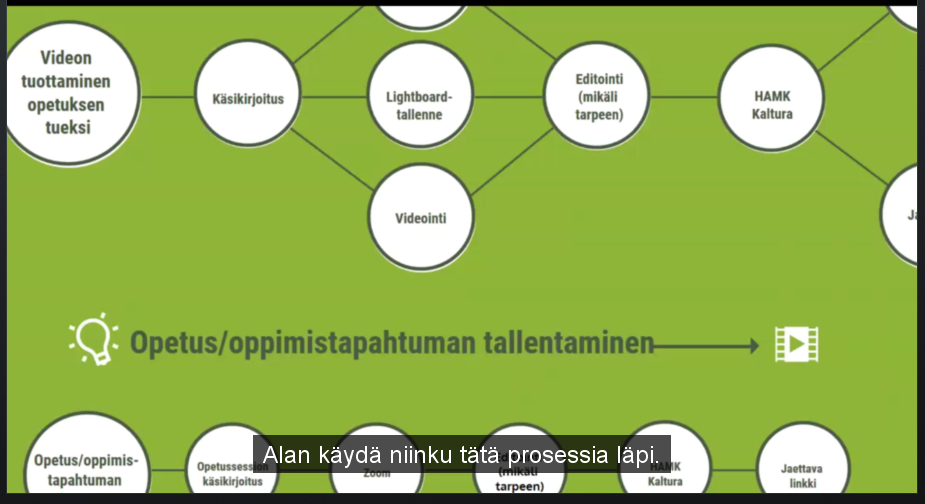
Don’t leave too much text, lines or characters in your reply
- Do not leave too much text, too many lines or too many characters in one replica.
- It is better to split into two or more separate lines, so it is easier to follow the subtitles.
- Make the top row shorter than the bottom row. This way, moving the eye from the top row to the bottom row is faster.
- Rather align two slightly shorter lines than a long top line and a short bottom line or vice versa.
Tämä ohje tuotettu DigiCampus-hankkeen Estettömyys ja saavutettavuus -osahankkeessa. DigiCampus-hanketta rahoittaa Opetus- ja kulttuuriministeriö, ja osahanketta toteuttavat Hämeen ammattikorkeakoulu, Jyväskylän yliopisto ja Jyväskylän ammattikorkeakoulu.

