Moodle Dashboard and My Courses

Article sections
In Moodle Dashboard you find timeline and calendar (1). My Courses (2) are in their own page. You can also Search (3) for Moodle courses.
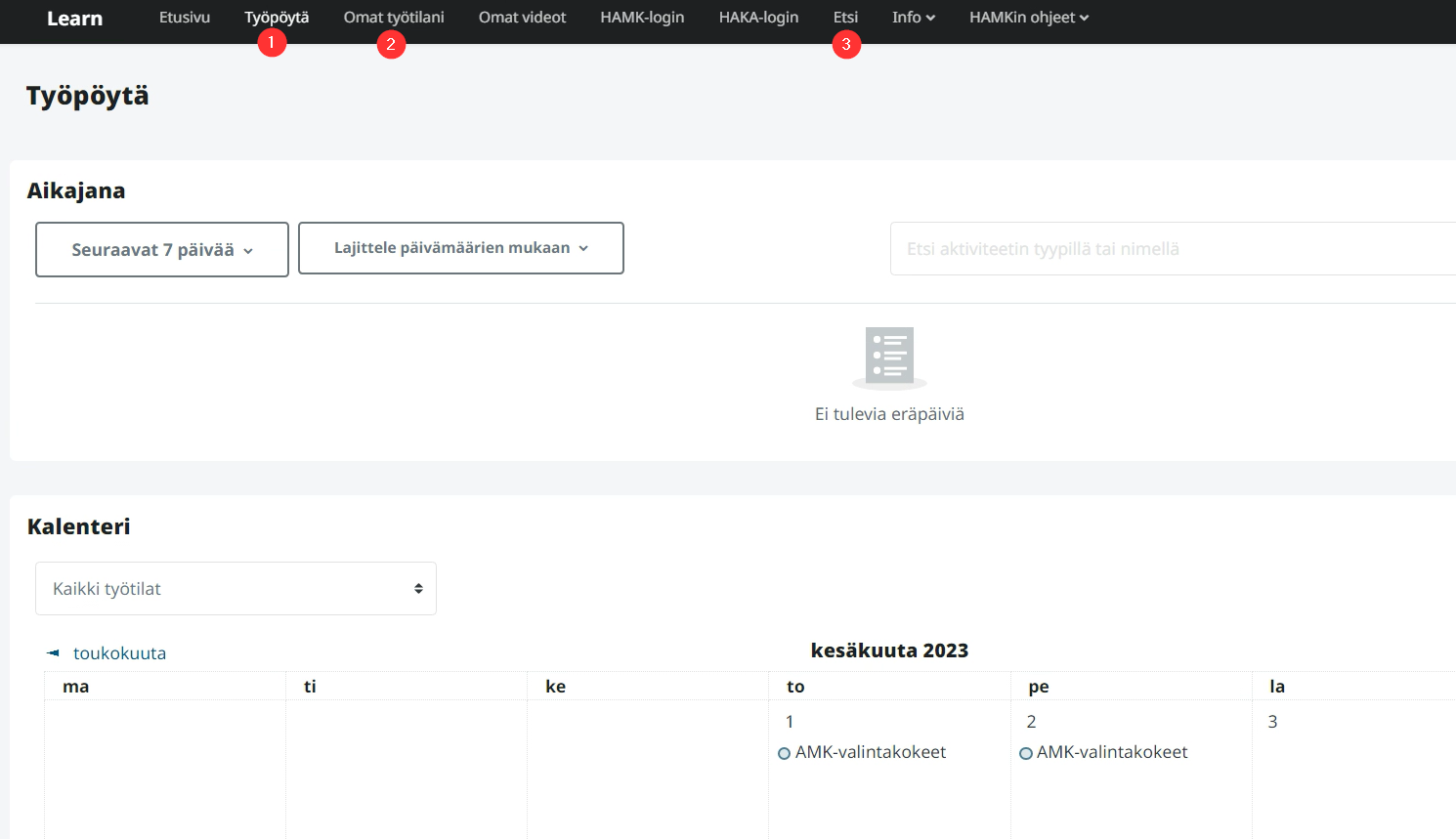
My courses
- In Course Overview, you can view courses: in progress, past, future, starred, or all.
- You can sort courses by course name, or last accessed.
- Course list view options are card, list, and summary.
- Teachers see their hidden courses last in the list.
- In course cards, you can star your favourites and remove (hide) the unnecessary ones.
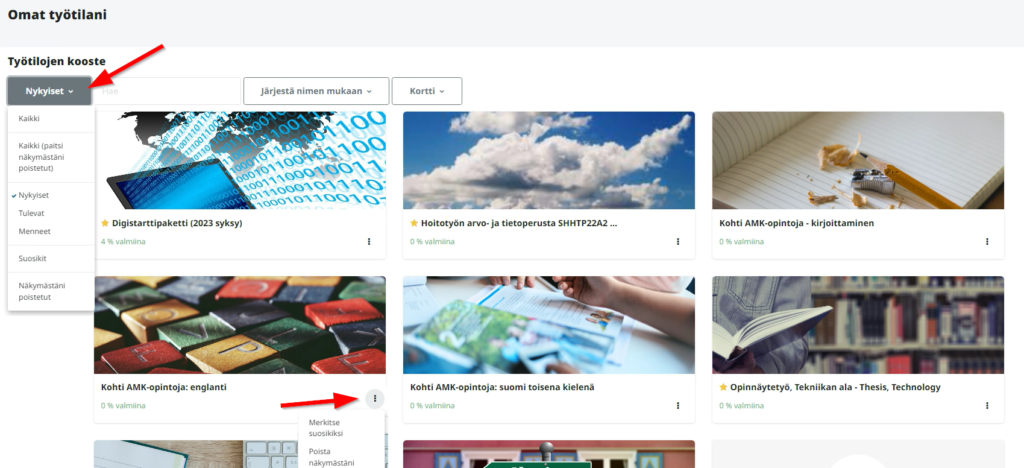
What shall I do if I can’t find a course in My courses?
- Check your choices in the Course overview section.
- The In progress option in the course overview section shows the courses which match with the given start date of the course. A newly created Moodle course can be shown as a future course for the first day after course creation.
- If the current Moodle course does not appear in the Course overview, the specified starting date of the Moodle course is set to the future, or the course has already ended. In this case, please contact the implementation’s teacher.
- The students will not see the Moodle course if the teacher has not yet made it visible.
- Teachers see their hidden courses last in the list.
- You can always use Search option, in the top bar of your Moodle view.
