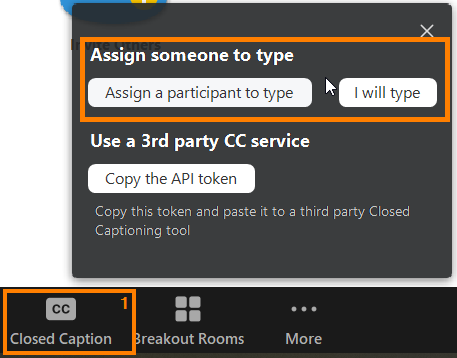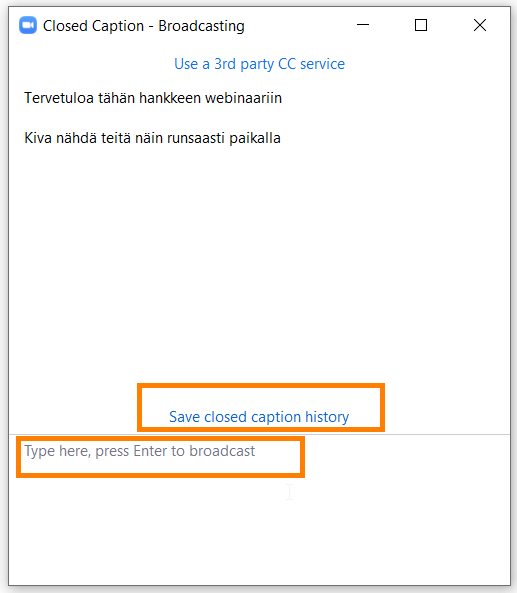Closed Captions function in Zoom

Article sections
- You can use the Closed Captions function in Zoom sessions and webinars. In Zoom, the function means that the host of the session instructs either the participant or himself to produce subtitles from the flight.
- Subtitles are visible during the session to participants who have the Zoom application installed on their computer or mobile device. If the subtitles are not visible in the application, the application must be updated to the latest version.
- The texts are saved as a separate text document and appear on the Zoom recording as a subtitle-like equivalent.
- HAMK does not use live subtitling services provided by third parties.
Implementation of the function
Closed Caption will be implemented in Zoom’s web portal.
- Log in to the web portal.
- In the Settings tab, find the Closed Captions setting.
- If the function is not used (selection greyed out), click on the selection with the cursor. When the function is enabled, the option selection is shown in blue.
- The Save Captions function allows participants to download the produced text for themselves.
- The function is now available to you.

Starting and using the function
- As the host of the session, open the Closed Caption menu from the button. Determine who will produce the subtitles: you or another participant.
- Subtitles are produced in a separate window. You can see the subtitles by pressing enter.
- The subtitle can be saved with the Save closed caption history function. The subtitle file can be attached to the Zoom session or webinar recording.
Read more about the Closed Captions function in the Zoom guide Managing and viewing closed captioning.