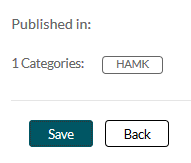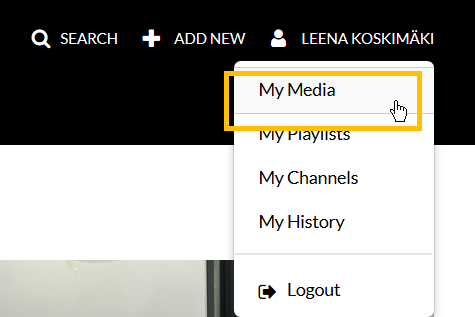Changing the category of a previously published video in Kaltura

Article sections
Video service Kaltura’s public content is structured by category so that browsing the content is clear and the desired content can be found without effort. The category previously set for the video can be changed if the need arises.
Changing the category is done as follows:
1. Log in to the service. Find the video you uploaded to the service whose category you want to change. You can use the My Media listing here.
2. Open the video by clicking either the video icon or the title.
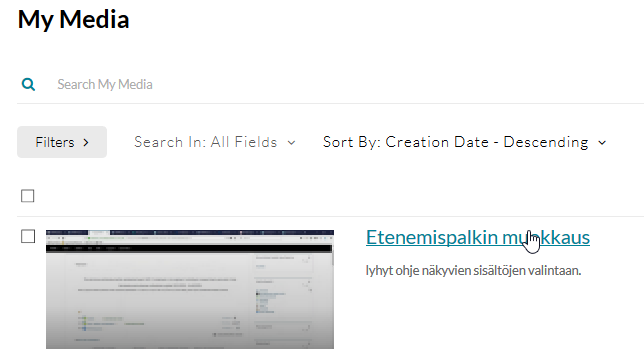
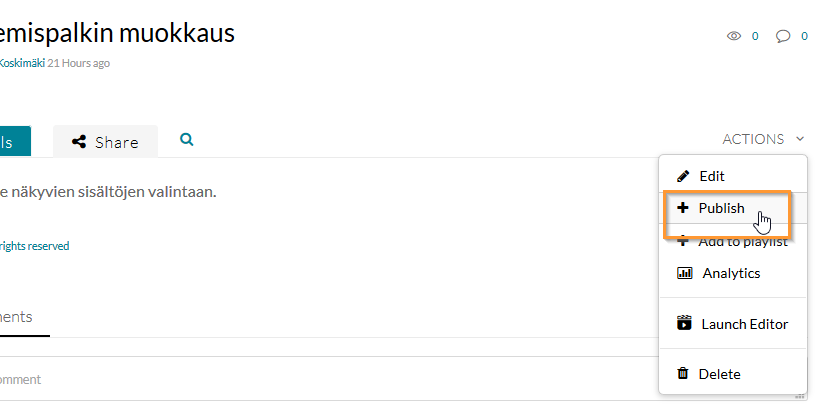
4. Below the video, a menu opens, from which you can directly change not only the video’s publicity level, but also the video’s category.
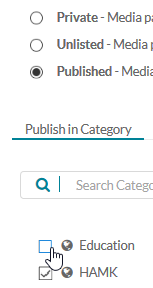
After saving, you can still see the confirmation in which categories the video has been published.