Adding the right to edit Kaltura videos to another user and changing the owner of the video

Article sections
You can give publishing and editing rights to other users in Kaltura for the videos you upload. You can also set the video as the owner of another user.
Moving to the Collaboration menu
- Open a video from Kaltura’s My Media list that you want to change your rights. Select “Actions” and “edit” under it.
- You can share rights or change ownership with the Collaboration tab
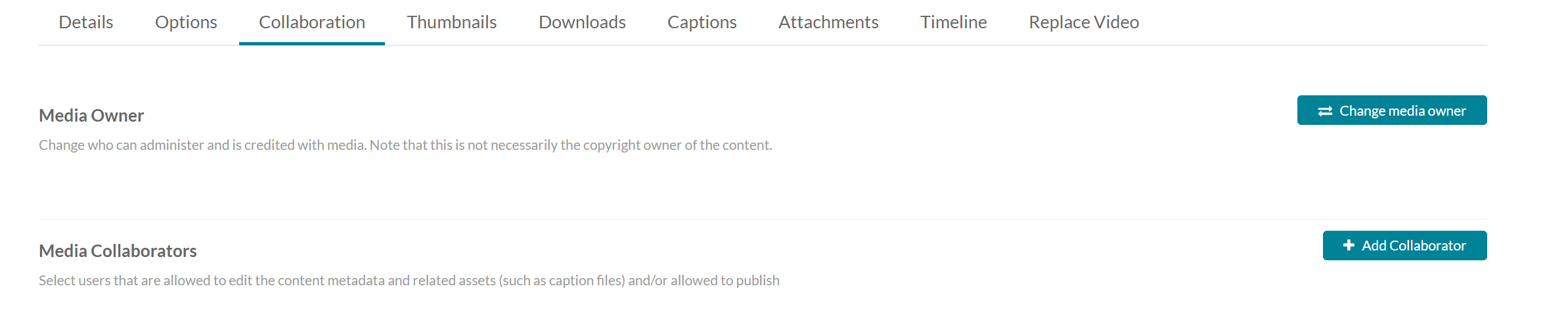
Adding rights to other users
When you add new users to the video with the “Add collaborator” button, go to your email address and select the extent of your access.
- A co-editor user can edit video data, cut media, replace media, edit subtitles and video timeline. The user can view video viewing data. He can publish a video for the channels and categories he has access to. Co-editor cannot delete video or share access to the following users.
- The user who has received the Co-Publisher right may publish the video in the channels and categories for which he has access.
Changing Video Owner
When you hand over the video ownership to another user with the “Change media owner” button, search the user with an e-mail address and press Save. When you change ownership, the video is no longer in your control.
More information on the allocation of the right to edit and the change of video owner: Kaltura Knowledge: Change Media owner or Add Collaborator.
