Adding a Kaltura video to the channel

Article sections
You can publish Kalturaa videos to the channel after you have logged in and uploaded the video to the video service. You can also publish the video to the channel later.
Channels that you have made yourself or that you have access to can be found under the My Channels heading. Other channels can be found under the User Channels heading. More information about the channels: Kaltura: channels.
Adding a video through a channel
Open the channel (Oma Nimi > My Channels). Press the Add to Channel button. Select the videos to add from the list. If the channel has channel playlists, first open the Media tab where you will find this button.

Adding a video to the channel from the video’s own page
Open the video. Select Publish from the Actions menu. Publish on the channel of your choice.
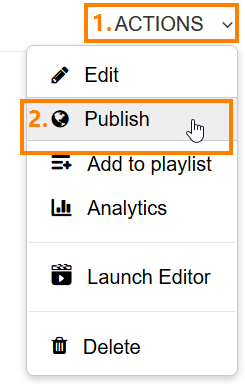
Via the My Media list (one or more at a time)
Open the My Media list. Select the videos you want to include using the tick-in-the-box method.
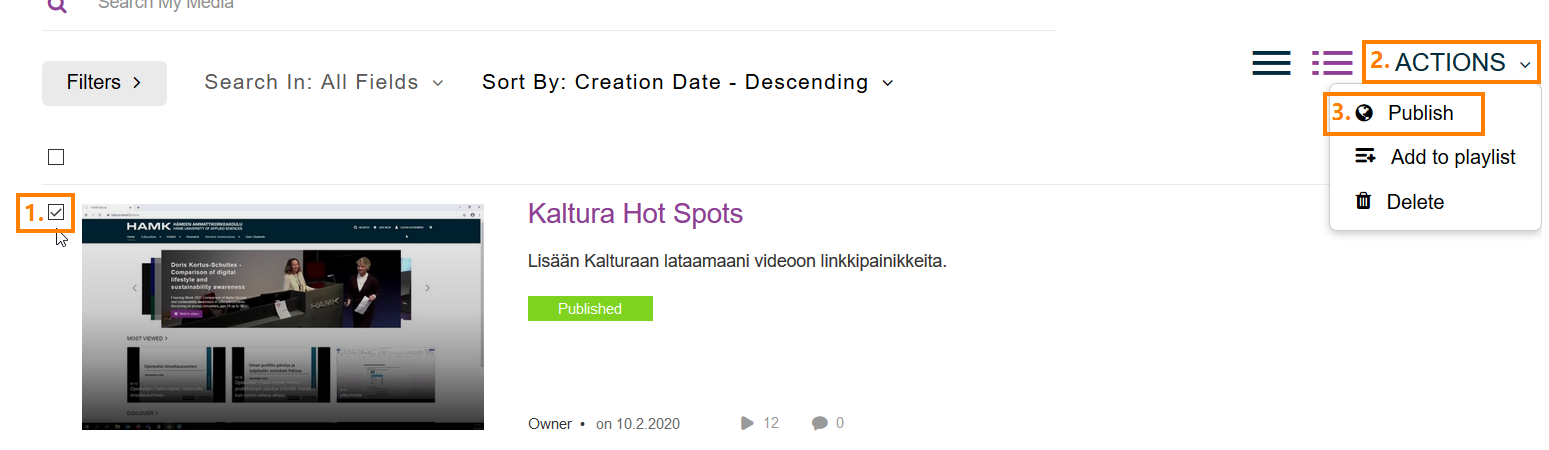
Select Publish from the Actions menu. Publish on the channel of your choice.
Adding the video you added to the channel to the channel playlist
Help: Kaltura channel playlists.
