Guide the student’s activities with conditions and restrictions in Moodle

Article sections
Activities, resources and sections can be subject to conditions based on which they are visible or hidden from students. In the settings of each resource, activity and section, you can find the section “Restrict access”, where you can set different conditions. Make sure that despite the limitations, the student has a clear idea of what kind of work will be done at different stages of implementation to help him estimate the workload.
Use conditions and restrictions when
- You want to automatically open specific materials, activities, or sections for students at a specific time. The simplest way to take advantage of restrictions is to use dates.
- You want to make sure that students have familiarized themselves with some of the materials or completed an activity successfully.
- You use groups and groupings in your course, and you want to give different groups assignments or limit the action or visibility to only a specific group or certain groups.
In the teacher’s view, restrictions on activities or material are also clearly visible on the front page of the course. 
Add a restriction
1. Open the settings for the activity, resource, or section. Under the Restrict access heading, select Add restriction.
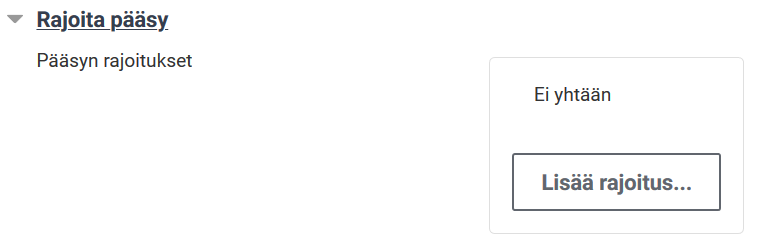
2. By selecting one of these options, you can set more detailed specifications for the restriction. The restriction options vary slightly depending on the type of resource or activity.
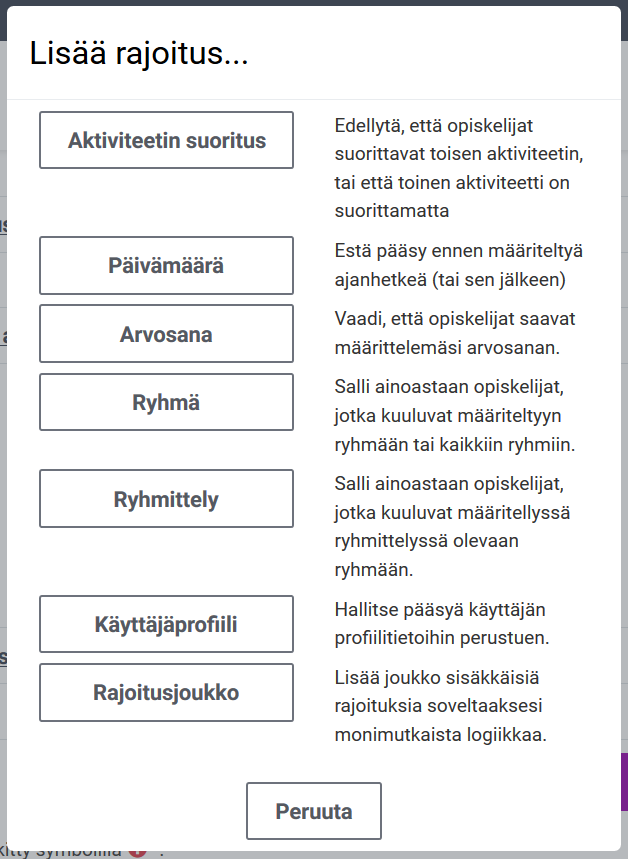
Restriction: Activity completion
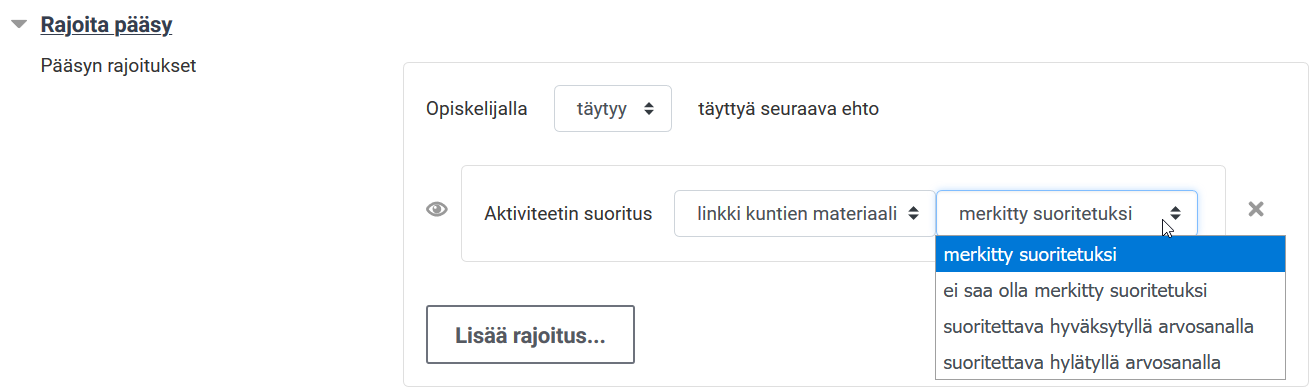
N.B. If the restriction is accompanied by an approved exam performance, the condition is still “marked as completed”. The approved performance mark is already specified separately in the settings of the previous activity. If there is a “pass with a passing grade”, it is likely to cause overlapping conditions and prevent the student from progressing.
Restriction: Date
Date restrictions allow you to restrict access before or after a specified date and time.
Restriction: Group
You can use a group restriction to show or restrict access to named groups. As conditions: must and must not belong to a group. You may also use Peppi implementation groups.
Restriction: Grouping
Use the Grouping restriction to show or restrict access to named groupings (grouping = group of groups). As conditions: must and must not belong to the grouping.
Restriction: Grade
With a grade restriction, you can offer refresher material to those who need additional practice or open the following material to the well-performers.
Restriction: User profile
With the User Profile restriction, you can restrict access based on the name or email address, for example.
Restriction: Restriction set
In a restriction set, you can aggregate multiple restrictions into a single condition.
More detailed instructions can be found on the Moodle website in English.
