YouTube Video Added to Kaltura

Article sections
Kaltura video service can be linked to your own public YouTube video. The original video will remain on YouTube and if it is removed from it, it will no longer be possible to watch it in Kaltura. If the video is to be transferred to Kaltura in its entirety, it should be uploaded to Kaltura separately Media Upload -fuction. All Kaltura’s functions are not available for YouTube videos for these reasons.
Use YouTube in Kaltura when:
- you want to link your own teaching or study video you published earlier on YouTube to Kaltura.
- you want to add a video to Kaltura for your own channel, which will then contain all the necessary videos related to the subject.
Quick help:
- Select Add New > YouTube. Log in to the service if necessary.
- Accept Terms of Use
- Copy the link to the YouTube video and check its information (at least name, description, license) and save
- Release the video publicly or internally
1. Select Kaltura.hamk.fi at Add New > YouTube. Log in with HAMK’s short id if necessary.
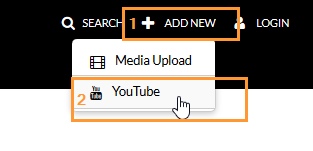
2. Read and accept the terms of use.
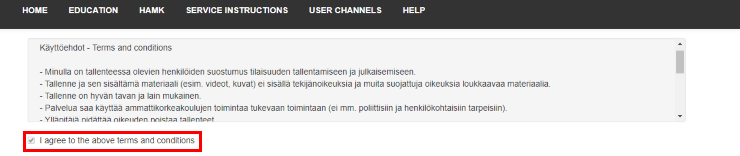
3. Copy and paste your own public YouTube video link and click on Preview. Kaltura’s going to retrieve the video and its data from YouTube. If necessary, you can modify them. Make sure you choose the video as “License from original YouTube video”. In this case, license information is maintained on YouTube, which is still the original location of the video.
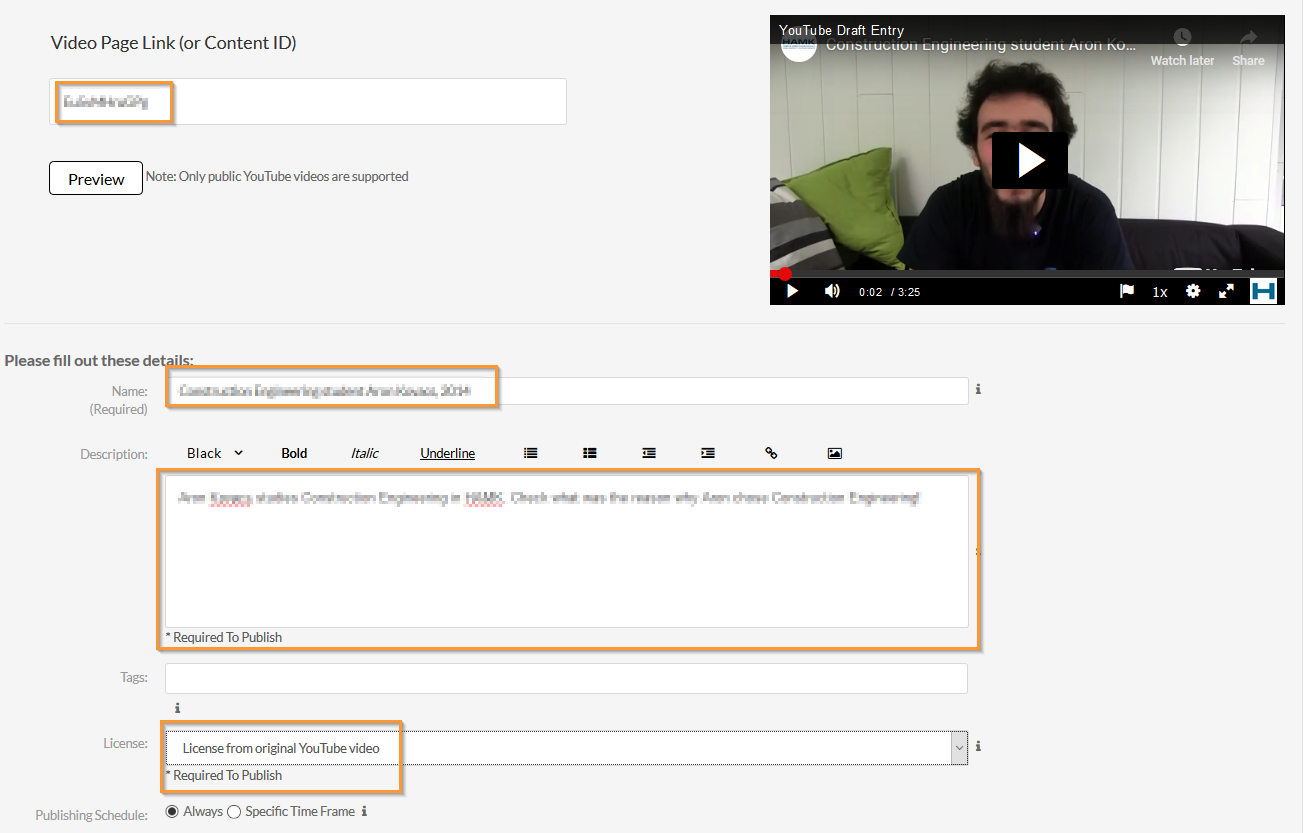
5. Once you have linked the video to the service and saved the video in private or hidden form, you can then publish the video in the public category. After saving, you can choose the previously dim Published option and from the category list that opens to choose or apply for the category you want. Similarly, you can also publish the video on the channel.
Once the necessary information has been stored at least once, you can publish the video in public categories (e.g. Education) or users’ channels (e.g. HAMK Open). Save at the end with the Save button.
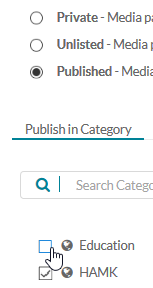
N.B.: The student can only publish on the channels. The channels will be shown first on your own channels and then on the others. You can also apply for channels based on names.
