Personal Meeting ID on Zoom

Article sections
Use your own personal meeting ID when:
- you want to want to havethe same link to your Zoom meeting
Personal Meeting ID
- By default, each new meeting will have an individual ID number and a link to join the session. However, you can also take advantage of your own personal meeting ID, a link you can share with students, link it to reading bookings, etc. This way, the same link is always at your disposal. All you have to do is share the same link to your session.
- You can also create new meeting (one-time / recurring) for which you choose to use your own personal meeting ID. If you make changes to the settings for a session that uses a personal ID, the changes will generally be made to your personal meeting so they are not session-specific.
Check your personal meeting’s settings
You can edit your personal session settings on the Meetings tab in Zoom with the Edit button.
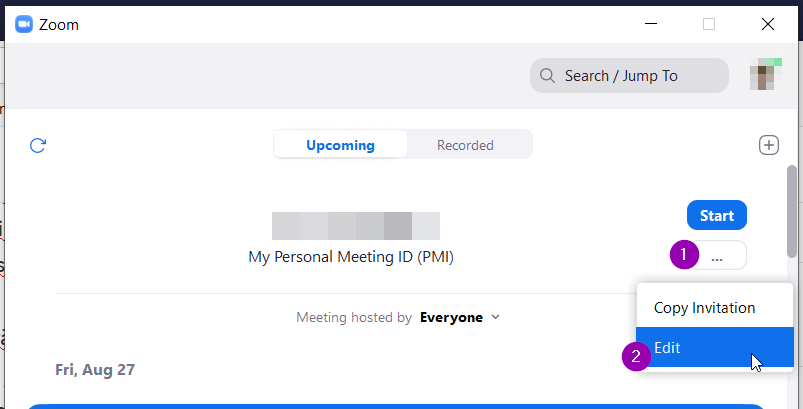
- Mic and webcam settings when joining the meeting (under the Video on / off): are the devices on by default when joining this meeting.
- Passcode – a code used to enter the session. If used, embedded in the session link by default.
- Waiting Room – you allow participants enter to meeting from the waiting room)
- Only authenticated users can join – the user is required to authenticate to join the meeting. Instructions for participants to log in with SSO login so that they log in with HAMK IDs, instructions .
- Other options (under the heading Advanced options)
- Allow participants join anytime – if enabled, anyone who has the link can access this Zoom meeting, even if you are not present or even aware of it. As this is a personal meeting, it is not recommended to use this.
- Automatically record the meeting – recording starts when you open meeting.
- Alternativee hosts, that is, users who could act as hosts in your personal meeting until they are removed from this setting.
Personalized link
In addition to utilizing the number ID above, you can create a text link to your personal meeting. Both links (the link with the number ID and the link with the personalized text) can be used the same. The link with the personalized text itself contains information that the meeting will be held in a personal meeting.
Customizing a personalized text link
- Edit the link in your profile settings. Sign in at hamk.zoom.us . The Profile tab opens immediately after logging in.
- In the Personal Link section, select Customize link. For more information, visit the Zoom Help Center, link to Zoom Help Center’s instructions .
Instructions for sharing a link that includes a personal meeting ID
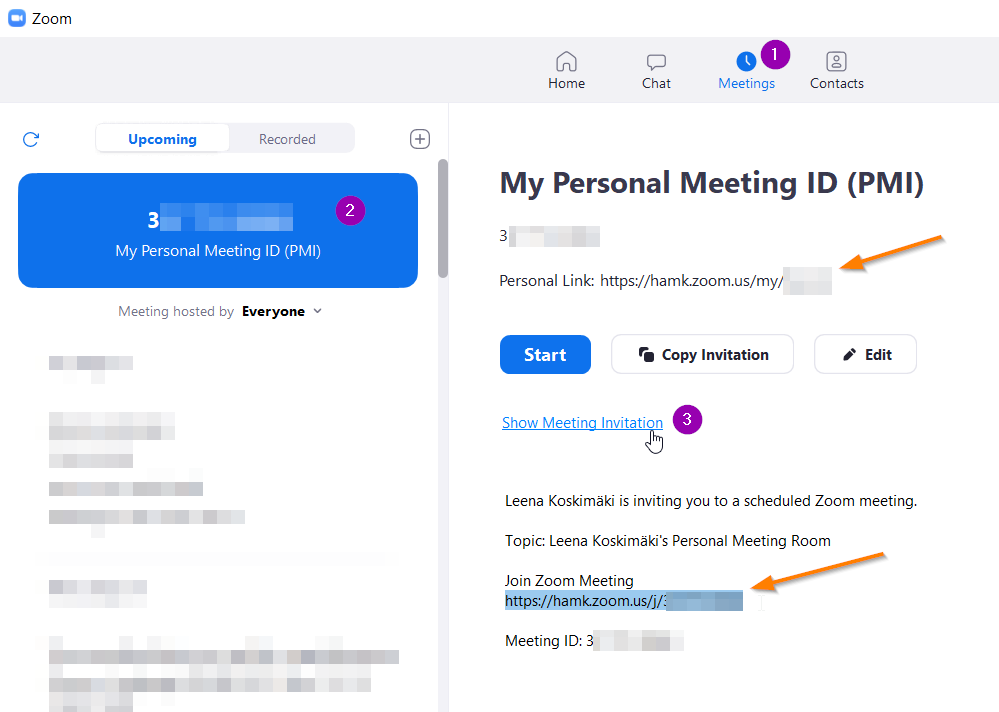
- The fastest way to share a link that includes a personal meeting ID is on the Meetings tab in Zoom app.
- Left-click on My Personal Meeting ID.
- Show Meeting Invitation or if in use, copy the text link.
- Paint and copy the link text with ctrl + c under “Join Zoom Meeting” heading. Paste where you want.
