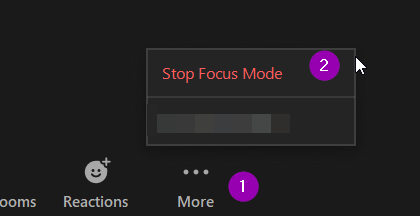Focus mode in a Zoom meeting

Article sections
- Focus mode gives the host and co-hosts a view of all participants’ videos and shared screens, while the participants can only view their own content.
- If the host finds a participant’s content should be shared with others, they can easily begin sharing the participant’s screen with others.
- Besides the host, co-hosts, and participants spotlighted by the host, participants in focus mode can still see their own video but only see other participants’ names, their nonverbal feedback or reactions, and hear them when unmuted.
Focus mode on and off
- Press on …More button.
- Select “Start Focus Mode”
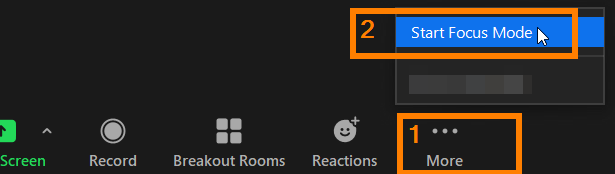
Press on …More button.
- Participants will be notified after switching to Focus Mode.
- The other participants will not be able to see their we content or webcam image they are sharing.
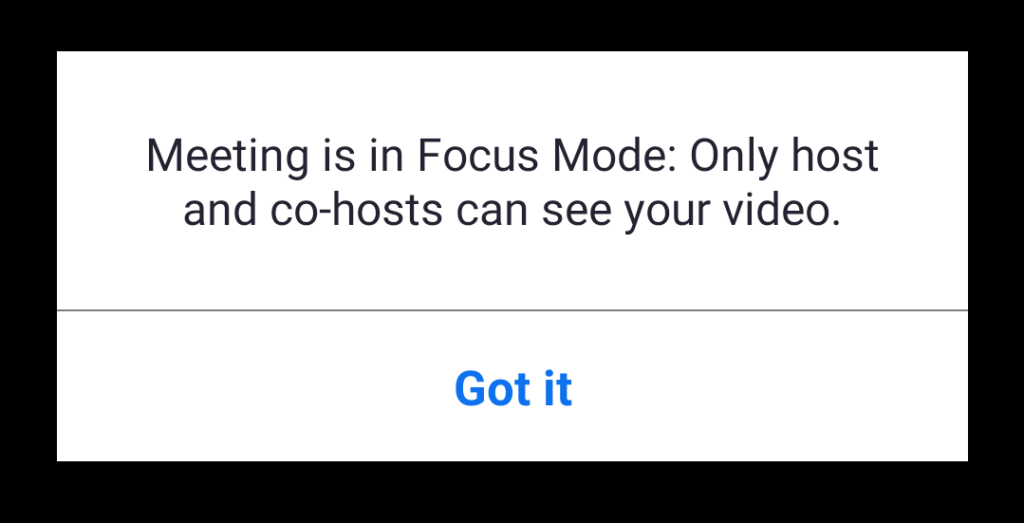
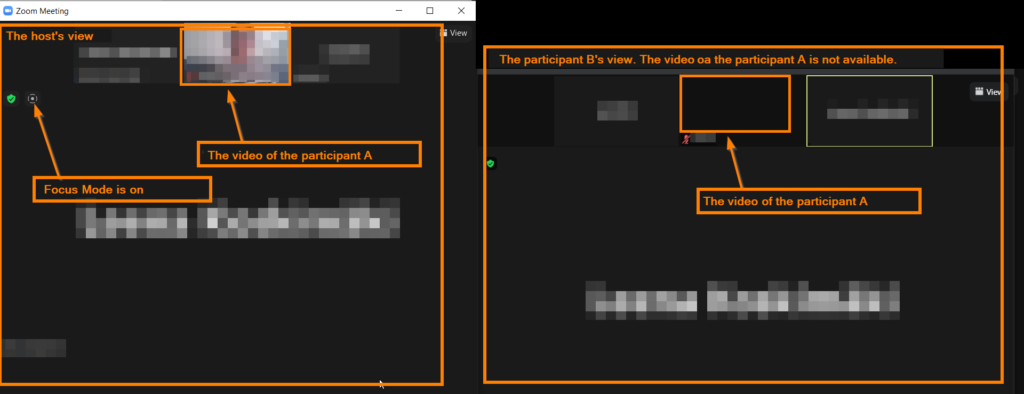
Press on …More button.
- To stop Focus Mode, press the … More button and select “Stop Focus Mode”.