Creating interactive material with Sway

Article sections
Sway is a Microsoft application that allows you to create teaching materials, reports, presentations, newsletters, portfolios, etc. Sway is an alternative to PowerPoint presentations, for example, when you want to create web-based, interactive and easily shareable material.
Use Sway when
As a teacher:
- You want to share visual, interactive and accessible material with students.
- You work on a joint presentation with other module teachers.
- You want to prepare a report on your international exchange.
- You want to offer students an alternative way to produce a report, presentation or portfolio.
As a student:
- You want to create a visual presentation of your group work.
- You want to make a report of an internship, international exchange or project.
Creating a Sway presentation
It’s easy to create a presentation using the app’s tools, which allow you to add and edit different sections.
Microsoft’s Sway guidelines provide detailed guidance on how to create material. With Sway, it is possible to add different media, charts, tweets and other content into a coherent presentation. Using Sway’s image search, you can search for Creative Commons licensed images that you can freely use in your materials. Material created with Sway can be easily shared with other users anonymously (public link) or via a link that requires a login.
In addition to sharing, material created with Sway can be embedded on different platforms or websites.
Transforming a Word document into a Sway presentation
Transforming a Word document into a Sway presentation is best done with various images, headings and styles. In Word’s “File” menu, selecting the “Convert” option will automatically create a Sway from the file. You can then edit the presentation as you wish via the Sway application. The modification of the file is illustrated in the Microsoft video.
Using Sway on mobile
Sway works on mobile browsers regardless of the operating environment or device.
Copying a Sway presentation to another user ID
The Sway presentation is saved to the Microsoft account which you used when creating the presentation or material. If you made the material with your HAMK account and terminated your employment or studies, access to your Sway materials will also be removed.
However, you can make a copy of your Sway materials on another Microsoft account, if you have one, for example for personal use. To make a copy, select “Settings for this Sway” from the settings of the original Sway from behind the three dots and tick the box “Viewers and other authors can copy this Sway”. This is done when the Sway presentation is in edit mode.
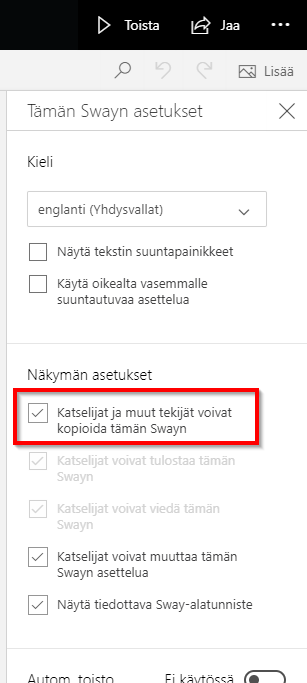
Then copy the Sway share link and log out of your HAMK Microsoft account. Then log in with your personal Microsoft account and open Sway in your browser with the address you copied. Sway will then ask if you want to open the output on the other Microsoft account. Click then on “go to My Sway”.
You will then have a copy of the original Sway in your Microsoft account, which will be preserved even if the original output is deleted.
More help
- How to produce accessible educational material with Sway (Digital pedagogy guidelines)
- Microsoft: Sway Help & Learning
