Checklist for sharing or recording your screen

Article sections
- Quit all non-essential windows and applications.
- Make sure that inappropriate content, such as emails or personal information, cannot be accidentally displayed.
- Open the materials needed beforehand or make sure you can open them easily.
- If you use multiple monitors, or share content from your computer to a video cannon / TV screen, you can control whether to use duplicated or extended monitors by pressing the Windows button
 + P.
+ P.
- Select Do Not Disturb mode for similar applications to Teams, Skype, etc.
- Put a Do Not Disturb tag or similar on your door, if it is possible that someone might come in in the middle of your presentation.
With Focus assist the notifications won’t bother you
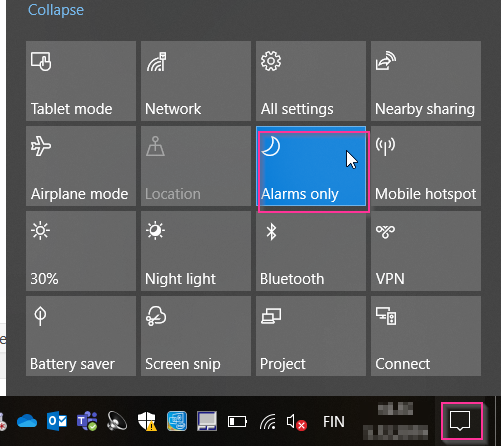
- When sharing your own monitor, in addition to closing extra windows, make sure that no messages or notifications from different programs or systems appear on the screen.
- Use the Focus assist feature to prevent notifications from the activity center.
- Open in the lower right corner of the screen. If you only see a few boxes, select “Expand”.
- Make sure” Alarms only” is selected in Focus assist. If not on, the text Focus assist is visible
