Logging in to HAMK’s Zoom

Article sections
You can log in to Zoom either through the Zoom web portal hamk.zoom.us or the Zoom app. Always use Single Sign-On (SSO) identification to identify exactly with HAMK ID.
Log in to Zoom when you want:
as a teacher
- set up a Zoom meeting
- host your own Zoom meeting
- make changes to your account settings on the Zoom web portal
- attend a session where identification is required
as a student
- set up a Zoom meeting for group work.
- the duration of the meeting can only be 40 minutes
- attend a session where identification is required
- want to skip the waiting room and move straight to the actual meeting
- make changes to your account settings on the Zoom web portal
Logging in to Zoom web portal
Log in with your short version of HAMK user ID on hamk.fi/zoom or hamk.zoom.us page (Zoom web portal).
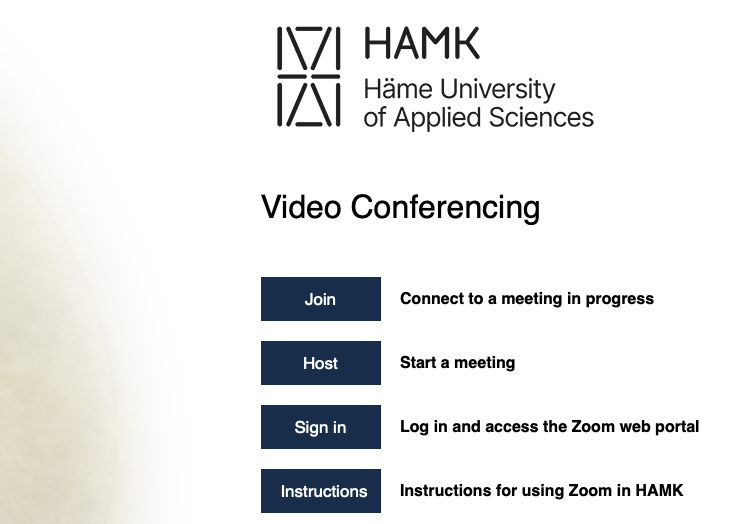
- Join — paste the meeting link or type in the ID number of the Zoom meeting to the text field provided and join the session.
- Host — launch a new meeting by pressing the host button.
- Sign in — you can modify your profile or account settings. Through this, you can set up a new session or edit an existing session.
- Instructions – link to HAMK’s Zoom instructions.
Logging in with the Zoom app
Watch the short video tutorial for logging in to the Zoom app on the HAMK staff desktop, link.
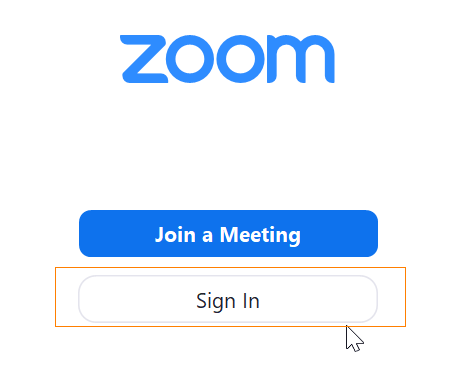
- Sign in with HAMK ID via the Sign in button.
- Always use Single Sign-On (SSO) identification to identify yourself with HAMK ID.
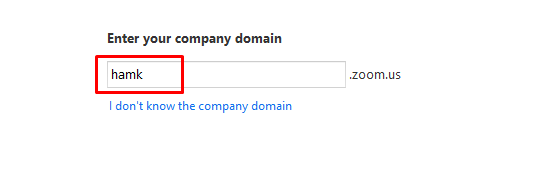
2. In “Enter your company domain” window, type hamk. Press Continue to continue.
3. Log in with the short version of HAMK user ID in the Shibboleth Identification browser window.
Logging in when joining a meeting
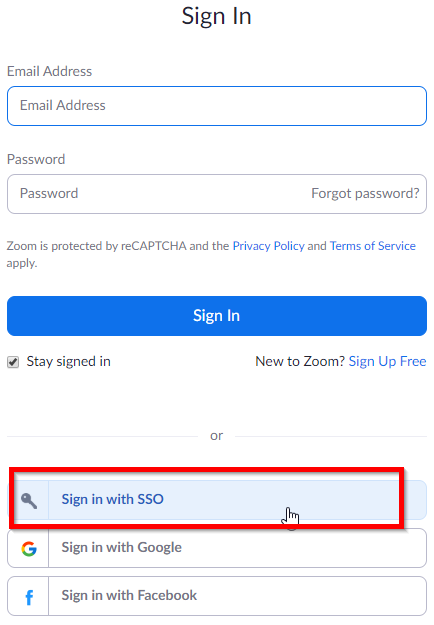
- Always use Single Sign-On (SSO) identification to identify yourself with HAMK ID.
- In “Enter your company domain” window, type hamk. Press Continue to continue.
- Log in with the short version of HAMK user ID in the Shibboleth Identification browser window.
