Electronic signature
Article sections
AtomiSign – electronic signature service
- AtomiSign can be found at https://atomisign.fi/login, sign in with Microsoft login.
- The service is available to HAMK, HAMI and Hamk Academy staff and HAMK students.
- In AtomiSign, you can make signature requests yourself and sign documents sent by another person.
- Documents to be signed are in pdf format.
- AtomiSign is not an archive, move signed documents elsewhere according to the instructions.
Authentication Methods in AtomiSign
- Light authentication: e-mail message
- SMS authentication: e-mail message + password with text
- Recommended to use this form of authentication
- Strong authentication: email + authentication with bank codes (use only in special cases)
Notice when using electric signature
- When collecting the contact information of signers outside HAMK, persons must be informed of the processing of personal data with HAMK’s privacy notice, if the information has not been previously made.
- The sender of the signature request must ensure that all signatory parties accept the electronic signature.
- The sender of the signing request is responsible for storing the signed files in accordance with the instructions (e.g. Wihi).
- The sender of the signing request is in charge of deleting the signed files from the AtomiSign service once the finished documents have been distributed to the signers.
User manual
AtomiSign – New Signing Request (video instruction)
AtomiSign instructions in written format (Pdf file, opens in a new tab).
Instructions and tips
- When you make new signing request, make sure that you have all the documents and recipients’ email addresses and phone numbers easily available. AtomiSign has 30 min time limit, after which the program returns to the login view. The program does not make any intermediate storage, so you must start from the beginning.
- If there are multiple signers, you should give plenty of time to sign. Monitor the signing process and remind signers well before the signing due date expires. When the signing due date is over, the document can no longer be signed. If there’s missing signature, a new signing request must be made.
- Once the signing request has been sent forward, any given information can no longer be changed, added, or deleted (for example, new signers cannot be added).
- If the signing request contains incorrect information (e.g. phone number or email address), new signing request must be made.
- If the contact information is stored in the Contacts list and shared with others, the contact information is available to everyone using HAMK’s AtomiSign (staff and students).
- The signing request and related documents have 365 days data storage time, after which they are automatically destroyed by the program. Destroyed signing requests and documents cannot be returned.
Participant roles
- Signer: checks and signs the document
- Reviewer: checks the document but cannot sign.
- Copy recipient: cannot receive a signing request but is able to load ready-signed documents at the end of the process.
Reviewer-role
Participant’s Reviewer-role can download and check the document, and then pass it on. Reviewer does not sign the document.
Choose Reviewer-role for the first participant and then Sequential signing order. Once the Reviewer has approved the signing request, it will transfer to the following Participants. Once everyone has signed the document, Reviewer can download the document.
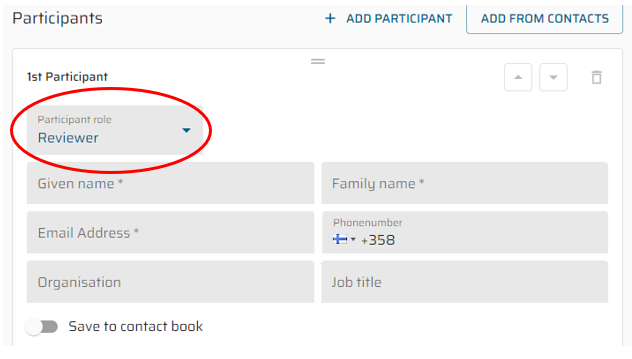
Changing the signing order
You can change the signing order using arrow buttons.
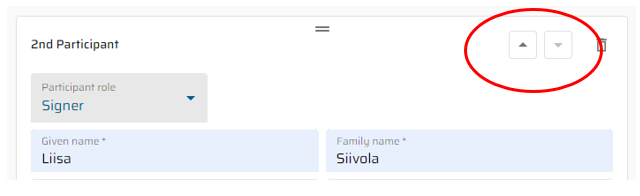
Filters
With filters you can search signing requests in a particular status or marked with a specific tag.
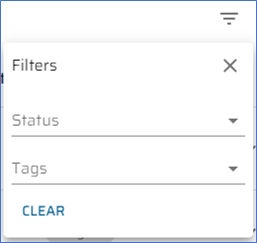
Options of Status-filter: Pending, Signing, Signed, Declined, Error, Expired, Cancelled.
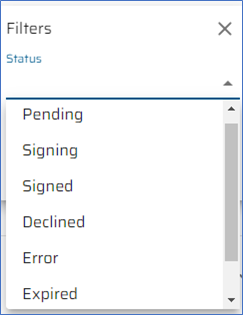
Copying signing request and saving request as a template
Copying signing request
A previously made signing request can be copied as a base for a new signing request. Choose Copy behind three dots. Data in all fields can be changed.
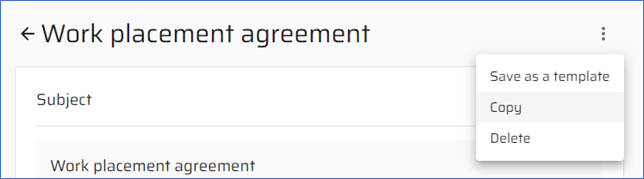
Saving request as a template
A previously made signing request can be saved as a template. Choose Save as a template behind three dots. Data in all fields can be changed.
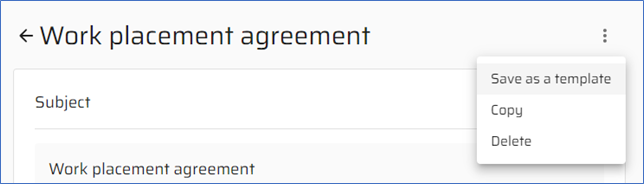
Templates menu
Templates can be found on the left side of the page in the Templates-menu. Here you can also make new signing request templates.
